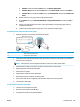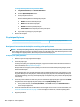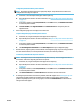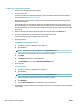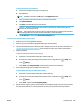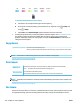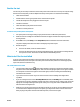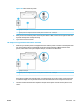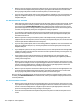User Manual
To clean the printhead from the printer display
a. Load letter or A4 unused plain white paper into the input tray.
b.
On the printer control panel display, from the Home screen, swipe left to see ( Setup ) and
touch ( Setup ).
c. Touch Tools , touch Clean Cartridges, and then follow the onscreen instructions.
7. If cleaning the printhead does not solve the problem, contact HP support. Go to www.support.hp.com .
This website provides information and utilities that can help you correct many common printer
problems. If prompted, select your country/region, and then click All HP Contacts for information on
calling for technical support.
Copy issues
Troubleshoot copy problems Use an HP online troubleshooting wizard.
Get step-by-step instructions if the printer does not create a copy, or if your printouts are low quality.
NOTE: The HP online troubleshooting wizards may not be available in all languages.
Tips for copy and scan success on page 36
Scan issues
HP Print and Scan
Doctor
The HP Print and Scan Doctor is a utility that will try to diagnose and x the issue automatically.
NOTE: This utility is only available for Windows operating system.
Solve scan problems Use an HP online troubleshooting wizard.
Get step-by-step instructions if you cannot create a scan or if your scans are low quality.
NOTE: The HP Print and Scan Doctor and the HP online troubleshooting wizards may not be available in all
languages.
Tips for copy and scan success on page 36
Fax issues
Run the fax test report rst to see if there is a problem with your fax setup. If the test passes and you are still
having problems faxing, check the fax settings listed in the report to verify that the settings are correct.
110 Chapter 10 Solve a problem ENWW