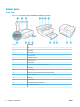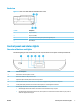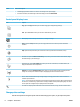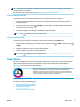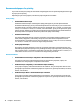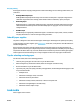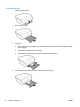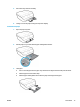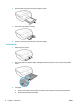User Manual
TIP: If the printer is connected to a computer, you can also change the printer settings using the printer
management tools in computer.
For more information about these tools, see Printer management tools on page 92.
To change settings for a function
The Home screen of the control panel display shows the available functions for the printer.
1. From the control panel display, on the Home screen, touch the icon of the function that you want to
change settings for.
2.
After selecting a function, touch ( Settings ), scroll through the available settings, and then touch
the setting you want to change.
3. Follow the prompts on the control panel display to change the settings.
TIP: Touch (Home) to return to the Home screen.
To change the printer settings
To change the printer settings or print reports, use the options available on the Setup menu.
1.
From the control panel display, on the Home screen, swipe left to see ( Setup ), and then touch
( Setup ).
2. Swipe up and down the screen to see the available options.
3. Touch the option that you want to change settings for.
TIP:
Touch (Home) to return to the Home screen.
Paper basics
The printer is designed to work well with most types of oice paper. It is best to test a variety of print paper
types before buying large quantities. Use HP paper for optimum print quality. Visit the HP website at
www.hp.com for more information about HP paper.
HP recommends plain papers with the ColorLok logo for printing everyday documents. All
papers with the ColorLok logo are independently tested to meet high standards of
reliability and print quality, and produce documents with crisp, vivid color, bolder blacks,
and that dry faster than ordinary plain papers. Look for papers with the ColorLok logo in
a variety of weights and sizes from major paper manufacturers.
This section contains the following topics:
●
Recommended papers for printing
●
Order HP paper supplies
●
Tips for selecting and using paper
ENWW Paper basics 9