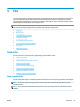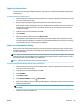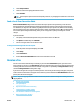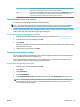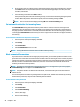User Manual
Change scan settings (Windows)
You can modify any of the scan settings either for a singular use or save the changes to use permanently.
These settings include options such as page size and orientation, scan resolution, contrast, and the folder
location for saved scans.
1. Load the original print side up into the document feeder, or load the original print side down on the right
front corner of the scanner glass.
2. Open the HP printer software. For more information, see Open the HP printer software (Windows)
on page 19.
3. In the printer software, under Print, Scan & Fax , click Scan , and then click Scan a Document or Photo .
4. Click the More link in the top right corner of the HP Scan dialog.
The detailed settings pane appears on the right. The left column summarizes the current settings for
each section. The right column allows you to change the settings in the highlighted section.
5. Click each section at the left of the detailed settings pane to review the settings in that section.
You can review and change most settings using drop-down menus.
Some settings allow greater exibility by displaying a new pane. These are indicated by a + (plus sign) at
the right of the setting. You must either accept or cancel any changes on this pane to return to the
detailed settings pane.
6. When you have nished changing settings, do one of the following.
●
Click Scan . You are prompted to save or reject the changes to the shortcut after the scan is
nished.
●
Click the save icon to the right of the shortcut. It saves the changes into the shortcut so that you
can reuse them. Otherwise, the changes only aect the current scan. Then click Scan .
Learn more about using the HP Scan software. Click here to go online for more information. At this time,
this website might not be available in all languages.
●
Customize scan settings, such as image le type, scan resolution, and contrast levels.
●
Scan to network folders and cloud drives.
●
Preview and adjust images before scanning.
Scan from the printer control panel
To scan an original from the printer control panel
1. Load the original print side up into the document feeder, or load the original print side down on the right
front corner of the scanner glass.
2. Touch Scan .
3. Touch a computer that you want to scan to.
4. Choose the type of scan you want.
5. Touch OK.
ENWW Scan 35