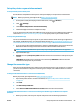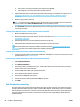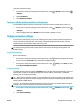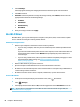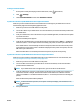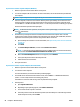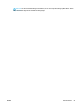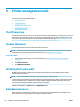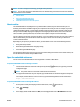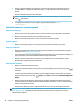User Manual
Set up the printer on your wireless network
To set up from the printer control panel
Use the Wireless Setup Wizard from the printer control panel display to set up wireless communication.
NOTE: Before you proceed, go through the list at Before you begin on page 84.
1.
On the printer control panel display, from the Home screen, touch ( Wireless ).
2.
Touch ( Settings ).
3. Touch Wireless Setup Wizard or Wi-Fi Protected Setup.
4. Follow the display instructions to complete the setup.
If you are already using the printer with a dierent type of connection, such as a USB connection, follow the
instructions in Change the connection type on page 85 to set up the printer on your wireless network.
To set up using the HP Smart app
You can use the HP Smart to set up the printer on your wireless network. The HP Smart app is supported on
iOS, Android, and Windows devices. For information about this app, see Use the HP Smart app to print, scan,
and troubleshoot from an iOS, Android, or Windows 10 device on page 19.
1. If you are using an iOS or Android mobile device, make sure that Bluetooth is turned on. (HP Smart uses
Bluetooth to make the setup process faster and easier on iOS and Andoid mobile devices.)
NOTE: HP Smart uses Bluetooth for printer setup only. Printing using Bluetooth is not supported.
2. Open the HP Smart app.
3. Windows: Click or tap Setup a new printer and follow the onscreen instructions to add a printer to your
network.
iOS/Android: Tap the Plus icon on the home screen and then tap Add Printer. Follow the onscreen
instructions to add a printer to your network.
Change the connection type
After you have installed the HP printer software and connected the printer to your computer or to a network,
you can use the software to change the connection type (for example, from a USB connection to a wireless
connection).
To change from a USB connection to a wireless network (Windows)
Before you proceed, go through the list at Before you begin on page 84.
1. Open the HP printer software. For more information, see Open the HP printer software (Windows)
on page 19.
2. Click Tools.
3. Click Device Setup & Software.
4. Select Convert a USB connected device to wireless. Follow the onscreen instructions.
To change from a USB connection to a wireless network using the HP Smart app on a Windows 10 computer
(Windows)
1. Before you proceed, make sure your computer and printer meet the following requirements:
ENWW Set up the printer for wireless communication 85