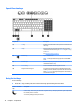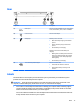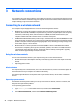User Guide - Windows 10
Rear
Component Description
(1) USB 3.0 port Connects an optional USB device, such as a keyboard,
mouse, external drive, printer, scanner or USB hub.
(2) Power connector Connects an AC adapter.
(3) Battery light When AC power is connected:
●
White: The battery charge is greater than 90
percent.
●
Amber: The battery charge is from 0 to 90
percent.
●
Off: The battery is not charging.
When AC power is disconnected (battery not
charging):
●
Blinking amber: The battery has reached a low
battery level. When the battery has reached a
critical battery level, the battery light begins
blinking rapidly.
●
Off: The battery is not charging.
(4) RJ-45 (network) jack/status lights Connects a network cable.
●
Green (left): The network is connected.
●
Amber (right): Activity is occurring on the
network.
Labels
The labels affixed to the computer provide information you may need when you troubleshoot system
problems or travel internationally with the computer.
IMPORTANT: Check the following locations for the labels described in this section: the bottom of the
computer, inside the battery bay, under the service door, or on the back of the display.
●
Service label—Provides important information to identify your computer. When contacting support,
you will probably be asked for the serial number, and possibly for the product number or the model
number. Locate these numbers before you contact support.
Your service label will resemble one of the examples shown below. Refer to the illustration that most
closely matches the service label on your computer.
Rear 17