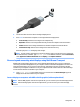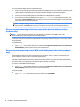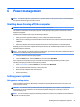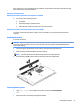User Guide - Windows 10
To set up multiple display devices, follow these steps:
1. Connect an external hub (purchased separately) to the DisplayPort on your computer, using a DP-to-DP
cable (purchased separately). Be sure that the hub power adapter is connected to AC power.
2. Connect your external display devices to the VGA ports or DisplayPorts on the hub.
3. To see all of your connected display devices, type device manager in the taskbar search box, and
then select the
Device Manager app. If you don't see all of your connected displays, be sure that each is
connected to the correct port on the hub.
NOTE: Multiple display choices include Duplicate, which mirrors your computer screen on all enabled
display devices, or Extend, which spans your computer screen across all enabled display devices.
Discovering and connecting to Miracast-compatible wireless displays (select
products only)
NOTE: To learn what type of display you have (Miracast-compatible or Intel WiDi), refer to the
documentation that came with your TV or secondary display.
To discover and connect to Miracast-compatible wireless displays without leaving your current apps, follow
the steps below.
To open Miracast:
▲
Type project in the taskbar search box, and then click Project to a second screen. Click Connect to a
wireless display, and then follow the on-screen instructions.
Discovering and connecting to Intel WiDi certified displays (select Intel products
only)
Use Intel WiDi to wirelessly project individual files such as photos, music, or videos, or to duplicate your
entire computer screen to a TV or a secondary display device.
Intel WiDi, a premium Miracast solution, makes it easy and seamless to pair your secondary display device;
provides for full-screen duplication; and improves speed, quality, and scaling.
To connect to Intel WiDi certified displays:
▲
Type project in the taskbar search box, and then click Project to a second screen. Click Connect to a
wireless display, and then follow the on-screen instructions.
To open Intel WiDi:
▲
Type Intel WiDi in the taskbar search box, and then click Intel WiDi.
32 Chapter 5 Entertainment features