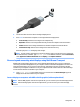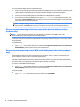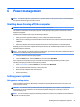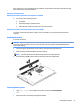User Guide - Windows 10
If the computer is on or in the Sleep state, the computer remains briefly in the Sleep state and then shuts
down and loses any unsaved information.
Resolving a low battery level
Resolving a low battery level when external power is available
▲
Connect one of the following devices:
●
AC adapter
●
Optional docking or expansion device
●
Optional power adapter purchased as an accessory from HP
Resolving a low battery level when no power source is available
To resolve a low battery level when no power source is available, save your work and shut down the
computer.
Removing the battery
To remove the battery:
CAUTION: Removing a battery that is the sole power source for the computer can cause loss of information.
To prevent loss of information, save your work and shut down the computer through Windows before
removing the battery.
1. Turn the computer upside down on a flat surface, with the battery bay toward you.
2. Slide the battery release latch (1) to release the battery.
NOTE: The battery release latch automatically returns to its original position.
3. Pivot the battery up (2), and then remove the battery from the computer (3).
Conserving battery power
●
Type power options in the taskbar search box, and then select Power Options.
‒ or –
●
Select low power-use settings through Power Options.
Setting power options 37