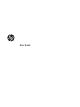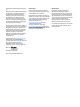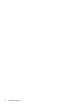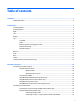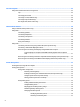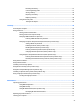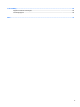User Guide - Windows 10
4 Screen navigation ........................................................................................................................................ 25
Using the TouchPad and touch screen gestures ................................................................................................. 25
Tap ..................................................................................................................................................... 25
Two-finger pinch zoom ..................................................................................................................... 25
Two-finger scroll (TouchPad only) ................................................................................................... 26
Two-finger tap (TouchPad only) ....................................................................................................... 26
One-finger slide (touch screen only) ................................................................................................ 26
5 Entertainment features ............................................................................................................................... 28
Using a webcam (select products only) .............................................................................................................. 28
Using audio .......................................................................................................................................................... 28
Connecting speakers ......................................................................................................................... 28
Connecting headphones .................................................................................................................... 28
Connecting a microphone ................................................................................................................. 29
Connecting headsets ......................................................................................................................... 29
Using sound settings ......................................................................................................................... 29
Using video .......................................................................................................................................................... 29
Connecting video devices by using a VGA cable (select products only) ........................................... 30
Connecting a Thunderbolt DisplayPort device ................................................................................. 30
Discovering and connecting wired displays using MultiStream Transport ..................................... 31
Connect displays to computers with AMD or Nvidia graphics (with an optional
hub) ................................................................................................................................. 31
Discovering and connecting to Miracast-compatible wireless displays (select products only) ..... 32
Discovering and connecting to Intel WiDi certified displays (select Intel products only) ............... 32
6 Power management ..................................................................................................................................... 33
Shutting down (turning off) the computer ......................................................................................................... 33
Setting power options ......................................................................................................................................... 33
Using power-saving states ............................................................................................................... 33
Initiating and exiting Sleep ............................................................................................. 34
Enabling and exiting user-initiated Hibernation (select products only) ....................... 34
Using the power meter and power settings ................................................................... 34
Setting password protection on wakeup ....................................................................... 35
Using battery power .......................................................................................................................... 35
Finding additional battery information .......................................................................... 35
Using HP Battery Check .................................................................................................. 36
Displaying the remaining battery charge ....................................................................... 36
Maximizing battery discharge time ................................................................................ 36
Managing low battery levels .......................................................................................... 36
Identifying low battery levels ...................................................................... 36
Resolving a low battery level ....................................................................... 37
vi