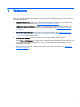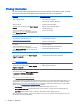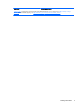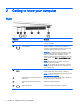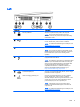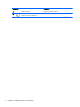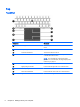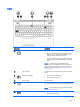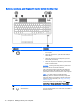User Guide - Windows 7
2 Getting to know your computer
Right
Component Description
(1) Memory card reader Reads optional memory cards that store, manage, share,
or access information.
(2)
Audio-out (headphone)/Audio-in
(microphone) jack
Connects optional powered stereo speakers, headphones,
earbuds, a headset, or a television audio cable. Also
connects an optional headset microphone. This jack does
not support optional microphone-only devices.
WARNING! To reduce the risk of personal injury, adjust
the volume before putting on headphones, earbuds, or a
headset. For additional safety information, see the
Regulatory, Safety, and Environmental Notices
. To access
the user guides, select Start > Help and Support > User
Guides.
NOTE: When a device is connected to the jack, the
computer speakers are disabled.
NOTE: Be sure that the device cable has a 4-conductor
connector that supports both audio-out (headphone) and
audio-in (microphone).
(3)
USB 3.0 port Connects an optional USB device, such as a keyboard,
mouse, external drive, printer, scanner, or USB hub.
NOTE: For details about different types of USB ports, see
Using a USB device on page 51.
(4) Upgrade bay (optical drive shown) (select
models only)
Depending on your computer model, reads an optical disc
or reads and writes to an optical disc.
(5) Optical drive eject button (select models
only)
Releases the optical drive disc tray.
(6)
External monitor port Connects an external VGA monitor or projector.
4 Chapter 2 Getting to know your computer