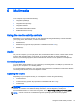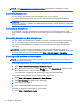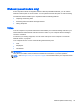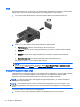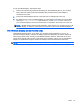User Guide - Windows 7
2. Connect the other end of the cable to the digital display device.
3. Press fn+f4 to alternate the computer screen image between 4 display states:
●
PC screen only: View the screen image on the computer only.
●
Duplicate: View the screen image simultaneously on
both
the computer and the external
device.
●
Extend: View the screen image extended across
both
the computer and the external
device.
●
Second screen only: View the screen image on the external device only.
Each time you press fn+f4, the display state changes.
NOTE: For best results, especially if you choose the "Extend" option, adjust the screen
resolution of the external device, as follows. Select Start > Control Panel > Appearance and
Personalization. Under Display, select Adjust screen resolution.
NOTE: To remove the device cable, press down on the connector release button to disconnect it on
the computer.
Connecting a Thunderbolt DisplayPort device
The Thunderbolt DisplayPort connects an optional high-resolution display device or a high-
performance data device. This port delivers higher performance than the VGA external monitor port
and improves digital connectivity.
NOTE: Thunderbolt is new technology. Install all the latest drivers for your Thunderbolt device
before connecting the device to the Thunderbolt port. Thunderbolt cable and Thunderbolt device (sold
separately) must be compatible with Windows. To determine whether your device is Thunderbolt
Certified for Windows, go to
https://thunderbolttechnology.net/products.
1. Connect one end of the Thunderbolt DisplayPort cable to the Thunderbolt DisplayPort on the
computer.
Video 35