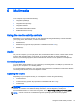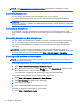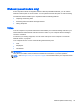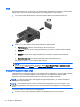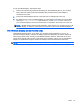User Guide - Windows 7
To set up multiple displays, follow these steps:
1. Connect an external hub (purchased separately) into the DisplayPort (DP) on your computer
using a DP-to-DP cable (purchased separately). Be sure that the hub power adapter is
connected to AC power.
2. Connect the external display devices to the VGA ports or DisplayPorts on the hub.
3. For details on how to set up multiple displays, go to the Nvidia Control Panel or from the Start
screen type screen resolution in the search box, or press fn+f4. If you don’t see one of
your connected displays, be sure that each device is connected to the correct port on the hub.
NOTE: Multiple display choices include “Duplicate,” which mirrors your computer screen on all
enabled displays, or “Extend,” which spans your computer screen across all enabled displays.
Intel Wireless Display (select models only)
Intel® Wireless Display allows you to share your computer content wirelessly on your TV. To
experience wireless display, a wireless TV adapter (purchased separately) is required. DVDs that
have output protection may not play on Intel Wireless Display. (However, DVDs that do not have
output protect will play.) Blu-ray discs, which have output protection, will not play on Intel Wireless
Display. For details about using the wireless TV adapter, see the manufacturer's instructions.
NOTE: Be sure that wireless is enabled on your computer before using the wireless display.
Video 37