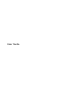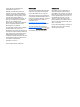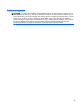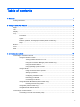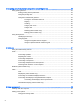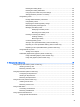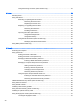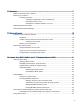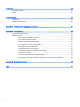User Guide - Windows 7
4 Navigating using the keyboard, touch gestures and pointing devices ............................................................ 24
Using pointing devices ....................................................................................................................... 24
Setting pointing device preferences ................................................................................... 24
Using the pointing stick ...................................................................................................... 24
Using the TouchPad and gestures .................................................................................... 24
Turning the TouchPad off and on ...................................................................... 25
Tapping ............................................................................................................. 25
Scrolling ............................................................................................................ 26
2-finger pinch zoom ........................................................................................... 26
2-finger click ...................................................................................................... 27
Rotating (select models only) ............................................................................ 27
Flicking (select models only) ............................................................................. 28
Using the keyboard ............................................................................................................................ 28
Identifying the hot keys ...................................................................................................... 28
Using keypads ................................................................................................................... 29
Using the integrated numeric keypad ................................................................ 29
Using an optional external numeric keypad ...................................................... 29
5 Multimedia ....................................................................................................................................................... 31
Using the media activity controls ........................................................................................................ 31
Audio .................................................................................................................................................. 31
Connecting speakers ......................................................................................................... 31
Adjusting the volume ......................................................................................................... 31
Connecting headphones .................................................................................................... 32
Connecting a microphone .................................................................................................. 32
Connecting headphones and microphones ....................................................................... 32
Checking audio functions on the computer ........................................................................ 32
Webcam (select models only) ............................................................................................................ 33
Video .................................................................................................................................................. 33
VGA ................................................................................................................................... 34
DisplayPort (select models only) ....................................................................................... 34
Connecting a Thunderbolt DisplayPort device ................................................................... 35
Connecting wired displays using MultiStream Transport ................................................... 36
Connecting wired displays with an optional hub ............................................... 36
Intel Wireless Display (select models only) ....................................................................... 37
6 Power management ........................................................................................................................................ 38
Shutting down the computer ............................................................................................................... 38
Setting power options ......................................................................................................................... 38
Using power-saving states ................................................................................................. 38
vi