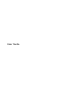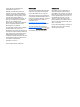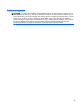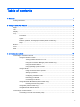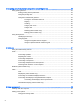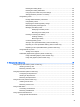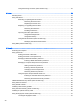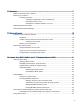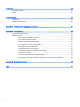User Guide - Windows 7
Using the docking connector (select models only) ............................................................ 53
8 Drives .............................................................................................................................................................. 54
Handling drives ................................................................................................................................... 54
Using hard drives ............................................................................................................................... 54
Removing or replacing the service door ............................................................................ 54
Removing the service door ............................................................................... 54
Replacing the service door ................................................................................ 55
Replacing or upgrading the hard drive ............................................................................... 56
Removing the hard drive ................................................................................... 56
Installing a hard drive ........................................................................................ 57
Improving hard drive performance ..................................................................................... 58
Using Disk Defragmenter .................................................................................. 58
Using Disk Cleanup ........................................................................................... 59
Using HP 3D DriveGuard (select models only) .................................................................. 59
Identifying HP 3D DriveGuard status ................................................................ 59
Using RAID (select models only) ........................................................................................................ 59
9 Security ........................................................................................................................................................... 61
Protecting the computer ..................................................................................................................... 61
Using passwords ................................................................................................................................ 61
Setting passwords in Windows .......................................................................................... 62
Setting passwords in Computer Setup .............................................................................. 63
Managing a BIOS administrator password ........................................................................ 63
Entering a BIOS administrator password .......................................................... 64
Managing a Computer Setup DriveLock password ........................................................... 64
Setting a DriveLock password ........................................................................... 65
Entering a DriveLock password ........................................................................ 66
Changing a DriveLock password ...................................................................... 66
Removing DriveLock protection ........................................................................ 66
Using Computer Setup Automatic DriveLock .................................................................... 67
Entering an Automatic DriveLock password ..................................................... 67
Removing Automatic DriveLock protection ....................................................... 67
TPM Embedded Security device (select models only) ....................................................................... 68
Using antivirus software ..................................................................................................................... 68
Using firewall software ....................................................................................................................... 69
Installing critical security updates ....................................................................................................... 69
Using HP Client Security (select models only) ................................................................................... 69
Installing an optional security cable .................................................................................................... 69
Using the fingerprint reader (select models only) ............................................................................... 70
Locating the fingerprint reader ........................................................................................... 70
viii