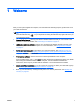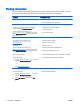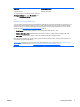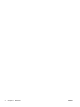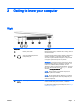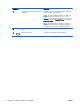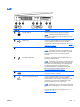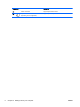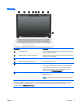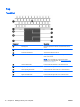User Guide - Windows 8.1
Left
Component Description
(1)
Security cable slot Attaches an optional security cable to the computer.
NOTE: The security cable is designed to act as a
deterrent, but it may not prevent the computer from being
mishandled or stolen.
(2)
USB 2.0 port Connects an optional USB device, such as a keyboard,
mouse, external drive, printer, scanner or USB hub.
For details about different types of USB ports, see
Using a
USB device on page 57.
(3) Vent Enables airflow to cool internal components.
NOTE: The computer fan starts up automatically to cool
internal components and prevent overheating. It is normal
for the internal fan to cycle on and off during routine
operation.
(4)
Thunderbolt DisplayPort Connects an optional high-resolution display device or a
high-performance data device.
NOTE: Thunderbolt is new technology. Install all the latest
drivers for your Thunderbolt device before connecting the
device to the Thunderbolt DisplayPort. Thunderbolt cable
and Thunderbolt device (sold separately) must be
compatible with Windows. To determine whether your
device is Thunderbolt Certified for Windows, go to
https://thunderbolttechnology.net/products.
(5)
Dual-Mode DisplayPort Connects an optional digital display device, such as a high-
performance monitor or projector.
(6)
USB 3.0 charging (powered) port Connects an optional USB device, such as a keyboard,
mouse, external drive, printer, scanner or USB hub.
Standard USB ports will not charge all USB devices or will
charge using a low current. Some USB devices require
power and require you to use a powered port.
NOTE: USB charging ports can also charge select models
of cell phones and MP3 players, even when the computer is
off.
For details about different types of USB ports, see
Using a
USB device on page 57.
ENWW Left 7