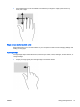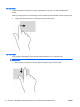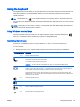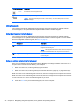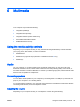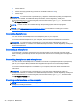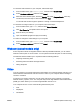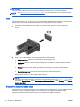User Guide - Windows 8.1
NOTE: To transmit video and/or audio signals through the DisplayPort, you need a DisplayPort
cable (purchased separately).
NOTE: One DisplayPort device can be connected to the DisplayPort port on the computer. The
information displayed on the computer screen can be simultaneously displayed on the DisplayPort
device.
To connect a video or audio device to the DisplayPort:
1. Connect one end of the DisplayPort cable to the DisplayPort port on the computer.
2. Connect the other end of the cable to the digital display device.
3. Press fn+f4 to alternate the computer screen image between 4 display states:
●
PC screen only: View the screen image on the computer only.
●
Duplicate: View the screen image simultaneously on both the computer and the external
device.
●
Extend: View the screen image extended across both the computer and the external
device.
●
Second screen only: View the screen image on the external device only.
Each time you press fn+f4, the display state changes.
NOTE: For best results, especially if you choose the “Extend” option, adjust the screen
resolution of the external device, as follows. From the Start screen, type control panel, and
then select Control Panel. Select Appearance and Personalization. Under Display, select Adjust
screen resolution.
NOTE: To remove the device cable, press down on the connector release button to disconnect it on
the computer.
Connecting a Thunderbolt DisplayPort device
The Thunderbolt DisplayPort connects an optional high-resolution display device or a high-
performance data device. This port delivers higher performance than the VGA external monitor port
and improves digital connectivity.
ENWW Video 39