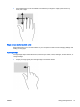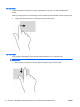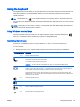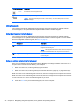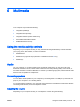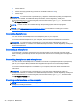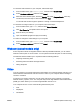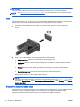User Guide - Windows 8.1
NOTE: Thunderbolt is new technology. Install all the latest drivers for your Thunderbolt device
before connecting the device to the Thunderbolt DisplayPort. Thunderbolt cable and Thunderbolt
device (sold separately) must be compatible with Windows. To determine whether your device is
Thunderbolt Certified for Windows, go to
https://thunderbolttechnology.net/products.
1. Connect one end of the Thunderbolt DisplayPort cable to the Thunderbolt DisplayPort on the
computer.
2. Connect the other end of the cable to the digital display device.
3. Press fn+f4 to alternate the computer screen image between 4 display states.
●
PC screen only: View the screen image on the computer only.
●
Duplicate: View the screen image simultaneously on both the computer and external
device.
●
Extend: View the screen image extended across both the computer and external device.
●
Second screen only: View the screen image on the external device only.
Each time you press fn+f4 the display state changes.
NOTE: Adjust the screen resolution of the external device, especially if you choose the
“Extend” option. From the Start screen, type control panel, and then select Control Panel
from the list of applications. Select Appearance and Personalization. Under Display, select
Adjust screen resolution.
Connecting wired displays using MultiStream Transport
Connecting wired displays with an optional hub
MultiStream Transport (MST) provides multiple display support from a single connector, the
DisplayPort, on your computer.
NOTE: If your computer has an Nvidia graphics controller, you can connect up to 4 external display
devices using the DisplayPort.
NOTE: If your computer has an AMD graphics controller, you can connect up to 6 external display
devices using the DisplayPort.
40 Chapter 5 Multimedia ENWW