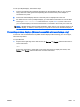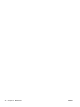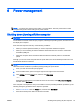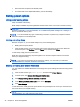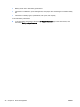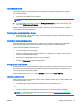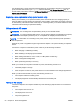User Guide - Windows 8.1
To set up multiple displays, follow these steps:
1. Connect an external hub (purchased separately) into the DisplayPort (DP) on your computer
using a DP-to-DP cable (purchased separately). Be sure that the hub power adapter is
connected to AC power.
2. Connect the external display devices to the VGA ports or DisplayPorts on the hub.
3. For details on how to set up multiple displays, go to the Nvidia Control Panel or from the Start
screen type screen resolution in the search box, or press fn+f4. If you don’t see one of
your connected displays, be sure that each device is connected to the correct port on the hub.
NOTE: Multiple display choices include “Duplicate,” which mirrors your computer screen on all
enabled displays, or “Extend,” which spans your computer screen across all enabled displays.
Connecting wireless displays (Miracast-compatible wireless displays only)
To discover and connect Miracast-compatible wireless displays without leaving your current apps,
follow the steps below.
To open Miracast:
▲
Swipe from the right edge of the Start screen, tap Devices, tap Project, and then follow the on-
screen instructions.
– or –
Point to the upper-right or lower-right corner of the Start screen to display the charms, click
Devices, click Project, and then follow the on-screen instructions.
ENWW Video 41