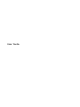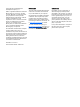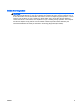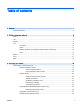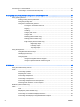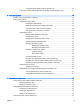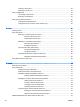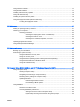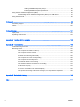User Guide - Windows 8.1
Inserting a smart card ........................................................................................................ 56
Removing a smart card ...................................................................................................... 57
Using a USB device ........................................................................................................................... 57
Connecting a USB device .................................................................................................. 58
Removing a USB device .................................................................................................... 58
Using optional external devices .......................................................................................................... 58
Using optional external drives ............................................................................................ 59
Using the docking connector (select models only) ............................................................ 59
8 Drives .............................................................................................................................................................. 61
Handling drives ................................................................................................................................... 61
Using hard drives ............................................................................................................................... 62
Removing or replacing the service door ............................................................................ 62
Removing the service door ............................................................................... 62
Replacing the service door ................................................................................ 62
Replacing or upgrading the hard drive ............................................................................... 63
Removing the hard drive ................................................................................... 63
Installing a hard drive ........................................................................................ 64
Improving hard drive performance ..................................................................................... 65
Using Disk Defragmenter .................................................................................. 65
Using Disk Cleanup ........................................................................................... 66
Using HP 3D DriveGuard (select models only) .................................................................. 66
Identifying HP 3D DriveGuard status ................................................................ 66
Using RAID (select models only) ........................................................................................................ 66
9 Security ........................................................................................................................................................... 69
Protecting the computer ..................................................................................................................... 69
Using passwords ................................................................................................................................ 70
Setting passwords in Windows .......................................................................................... 70
Setting passwords in Computer Setup .............................................................................. 71
Managing a BIOS administrator password ........................................................................ 71
Entering a BIOS administrator password .......................................................... 72
Managing a Computer Setup DriveLock password ........................................................... 72
Setting a DriveLock password ........................................................................... 73
Entering a DriveLock password ........................................................................ 74
Changing a DriveLock password ...................................................................... 74
Removing DriveLock protection ........................................................................ 74
Using Computer Setup Automatic DriveLock .................................................................... 75
Entering an Automatic DriveLock password ..................................................... 75
Removing Automatic DriveLock protection ....................................................... 76
TPM Embedded Security device (select models only) ....................................................................... 76
viii ENWW