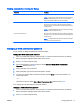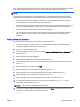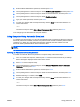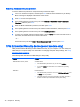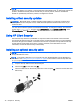User Guide - Windows 8.1
Removing Automatic DriveLock protection
To remove DriveLock protection in Computer Setup, follow these steps:
1. Turn on or restart the computer, and then press esc while the “Press the ESC key for Startup
Menu” message is displayed at the bottom of the screen.
2. Press f10 to enter Computer Setup.
3. Use a pointing device or the arrow keys to select Security > Hard Drive Tools > Automatic
DriveLock, and then press enter.
4. Enter the BIOS Administrator password, and then press enter.
5. Use a pointing device or the arrow keys to select an internal hard drive, and then press enter.
6. Use a pointing device or the arrow keys to select Disable protection.
7. To save your changes and exit Computer Setup, click the Save icon in the lower-left corner of
the screen, and then follow the on-screen instructions.
– or –
Use the arrow keys to select Main > Save Changes and Exit, and then press enter.
TPM Embedded Security device (select models only)
TPM (Trusted Platform Module) provides additional security for your computer. You can modify the
TPM settings in Computer Setup. For information on changing Computer Setup settings, see
Using
Computer Setup on page 91.
The following table describes the TPM settings in Setup Utility.
Settings Function
TPM Embedded Security Device Available/Hidden
●
If the administrator password is set, you can select Available.
●
If you select Hidden, the TPM device is not visible in the operating
system.
TPM Status Enabled/Disabled
●
If the administrator password is not set, or if TPM Security Device is set
to Hidden, this entry is hidden.
●
This value reflects the current physical state for the TPM. The state is
enabled or disabled by the Embedded Security State setting.
76 Chapter 9 Security ENWW