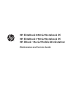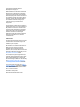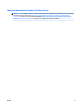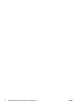HP EliteBook 850 G2 Notebook PC HP EliteBook 750 G2 Notebook PC HP ZBook 15u G2 Mobile Workstation Maintenance and Service Guide
© Copyright 2015 Hewlett-Packard Development Company, L.P. AMD and Radeon are trademarks of Advanced Micro Devices, Inc. Bluetooth is a trademark owned by its proprietor and used by HewlettPackard Company under license. Intel and Core are trademarks of Intel Corporation in the U.S. and other countries. Microsoft and Windows are trademarks of the Microsoft group of companies. SD Logo is a trademark of its proprietor. The information contained herein is subject to change without notice.
Important Notice about Customer Self-Repair Parts CAUTION: Your computer includes Customer Self-Repair parts and parts that should only be accessed by an authorized service provider. See Removal and replacement procedures for Customer Self-Repair parts on page 47 for details. Accessing parts described in Removal and replacement procedures for Authorized Service Provider parts on page 65 can damage the computer or void your warranty.
iv Important Notice about Customer Self-Repair Parts ENWW
Safety warning notice WARNING! To reduce the possibility of heat-related injuries or of overheating the device, do not place the device directly on your lap or obstruct the device air vents. Use the device only on a hard, flat surface. Do not allow another hard surface, such as an adjoining optional printer, or a soft surface, such as pillows or rugs or clothing, to block airflow. Also, do not allow the AC adapter to contact the skin or a soft surface, such as pillows or rugs or clothing, during operation.
vi Safety warning notice ENWW
Table of contents 1 Product description ....................................................................................................................................... 1 Processor ............................................................................................................................................................... 1 Chipset .........................................................................................................................................................
Bottom ................................................................................................................................................................. 24 3 Illustrated parts catalog .............................................................................................................................. 25 Locating the product name, serial number, product number, warranty information, and model number ...... 25 Computer major components .................................................
TouchPad ........................................................................................................................................... 78 USB/VGA connector board ................................................................................................................ 79 Heat sink ............................................................................................................................................ 80 Power button board ...............................................
Statement of Volatility ............................................................................................................................ 115 Non-volatile memory usage ............................................................................................................................. 116 Questions and answers .....................................................................................................................................
1 Product description Processor Description HP EliteBook 850 G2 Notebook PC HP EliteBook 750 G2 Notebook PC HP ZBook 15u G2 Mobile Workstation Intel® Core™ i7-5600U 2.60GHz (SC turbo up to 3.20-GHz) processor (4.0-MB L3 cache, dual core, 15-W) √ √ Intel Core i7-5500U 2.40-GHz (SC turbo up to 3.00-GHz) processor (4.0-MB L3 cache, dual core, 15-W) √ √ Intel Core i5-5300U 2.30-GHz (SC turbo up to 2.90-GHz) processor (3.0-MB L3 cache, dual core, 15-W) √ √ √ Intel Core i5-5200U 2.
Graphics Description Switchable discrete graphics: AMD® Radeon™ R7 M260X graphics subsystem HP EliteBook 850 G2 Notebook PC HP EliteBook 750 G2 Notebook PC √ √ Switchable discrete graphics: AMD® FirePro™ M4170 128-bit (GDDR5) graphics subsystem Internal graphics: Integrated Intel HD Graphics 5500 universal memory architecture (UMA) graphics HP ZBook 15u G2 Mobile Workstation √ √ √ √ HP EliteBook 850 G2 Notebook PC HP EliteBook 750 G2 Notebook PC HP ZBook 15u G2 Mobile Workstation 15.
Memory Description ENWW HP EliteBook 850 G2 Notebook PC HP EliteBook 750 G2 Notebook PC HP ZBook 15u G2 Mobile Workstation Two customer-accessible/ upgradable memory module slots with the following specifications: √ √ √ DDR3L PC3L-12800 (1600 MHz) SODIMMs √ √ √ Supports dual channel memory √ √ √ Supports 16384 MB of system RAM in the following configurations: √ √ ● 16384 MB (8192 MB×2; not available on computer models equipped with Windows 7 32-bit operating system, available with Windo
Memory Description Supports 16384 MB of system RAM in the following configurations: 4 ● 16384 MB (8192 MB×2) ● 12288 MB (8192 MB + 4096 MB) ● 8192 MB (8192 MB×1) ● 8192 MB (4096 MB×2) ● 6144 MB (4096 MB + 2048 MB) ● 4096 MB (4096 MB×1) ● 2048 MB (2048×1) Chapter 1 Product description HP EliteBook 850 G2 Notebook PC HP EliteBook 750 G2 Notebook PC HP ZBook 15u G2 Mobile Workstation √ ENWW
Hard drive – HP EliteBook 850 G2 and HP EliteBook 750 G2 Notebook PC Description Supports 2.5 in (6.35 cm) hard drives in 9.5 mm (.37 in) and 7.0 mm (.28 in) thicknesses (all hard drives use the same bracket) Customer-accessible Supports the following hard drives: ● 1-TB, 7200-rpm, 9.5-mm hard drive ● 500-GB, 7200-rpm, 7.0-mm hard drive ● 500-GB, 7200-rpm, 7.0-mm, self-encrypting drive (SED), supporting Opal 1.0 storage specification ● 500-GB, 5400-rpm, SED, FIPS-140-2, supporting Opal 2.
Solid-state drive – HP EliteBook 850 G2 and HP EliteBook 750 G2 Notebook PC Description Supports the following solid-state drives: ● 512-GB SATA-3 solid-state drive ● 512-GB SATA-3 solid-state drive, SED, supporting Opal 2.0 ● 256-GB SATA-3 solid-state drive, supporting TLC ● 256-GB SATA-3 solid-state drive, SED, supporting Opal 2.0 ● 256-GB SATA-3 solid-state drive, SED, supporting Opal 1.0 ● 240 GB, SATA-3 solid-state drive ● 180-GB, SATA-3 solid-state drive, SED, supporting Opal 2.
Audio and video Description HP EliteBook 850 G2 Notebook PC HP EliteBook 750 G2 Notebook PC HP ZBook 15u G2 Mobile Workstation Two stereo speakers (2) √ √ √ Dual array microphones √ √ √ Realtek ALC3228 HD Audio with DTS Studio Sound √ √ √ 720p webcam (support for no webcam option) √ √ √ HP EliteBook 850 G2 Notebook PC HP EliteBook 750 G2 Notebook PC HP ZBook 15u G2 Mobile Workstation Intel I218LM 10/100/1000 Ethernet, with iAMT √ √ √ S3/S4/S5 wake on LAN √ √ √ Ethernet Descrip
Wireless Description 8 HP EliteBook 850 G2 Notebook PC HP EliteBook 750 G2 Notebook PC HP ZBook 15u G2 Mobile Workstation Integrated wireless local area network (WLAN) options by way of minicard √ √ √ Two WLAN antennas built into display assembly √ √ √ Supports no WLAN/Bluetooth® option √ √ √ Compatible with Miracastcertified devices for Windows® 8.
Description HP EliteBook 850 G2 Notebook PC HP EliteBook 750 G2 Notebook PC HP ZBook 15u G2 Mobile Workstation Supports WWAN after market option √ √ √ Support for the following WWAN formats: √ √ √ HP EliteBook 850 G2 Notebook PC HP EliteBook 750 G2 Notebook PC HP ZBook 15u G2 Mobile Workstation √ √ √ ● HP lt4211 LTE/EV-DO/ HSPA+ 4G Module ● HP lt4112 LTE/HSPA+ 4G Mobile Broadband Module ● HP hs3110 HSPA+ Mobile Broadband Module External media cards Description HP 2-in-1 multiformat D
Ports Description HP EliteBook 850 G2 Notebook PC HP EliteBook 750 G2 Notebook PC HP ZBook 15u G2 Mobile Workstation √ √ √ HP EliteBook 850 G2 Notebook PC HP EliteBook 750 G2 Notebook PC HP ZBook 15u G2 Mobile Workstation Glass with chemical etched surface, dual-point, spillresistant with drain, DuraKeys √ √ √ Backlit (select models only) √ √ √ Gesture support: MultiTouch gestures enabled, two-finger scrolling, and pinch-zoom as default √ √ √ Taps enabled by default √ √ √ Supports
Power requirements Description HP EliteBook 850 G2 Notebook PC HP EliteBook 750 G2 Notebook PC HP ZBook 15u G2 Mobile Workstation √ √ √ √ √ √ HP EliteBook 850 G2 Notebook PC HP EliteBook 750 G2 Notebook PC HP ZBook 15u G2 Mobile Workstation Supports security cable lock √ √ √ Supports fingerprint reader and no fingerprint reader option √ √ √ Supports Trusted Platform Module (TPM) 1.
Operating system Description Preinstalled: ● Windows® 8.1 ML 64-bit ● Windows 8.1 CH 64-bit ● Windows 8.1 EM 64-bit ● Windows 8.1 Professional 64-bit ● Windows 8.
Operating system Description HP EliteBook 850 G2 Notebook PC HP EliteBook 750 G2 Notebook PC HP ZBook 15u G2 Mobile Workstation √ √ √ Certified: Microsoft® WHQL √ √ √ Web-only support: Windows 8.1 Enterprise 64-bit and Windows 7 Enterprise 64- and 32-bit √ √ √ Restore media—OS-DVD: ENWW ● Windows 8.1 Professional 64- (only available and required with Windows 8 Professional downgrade operating system) ● Windows 8.1 64-bit ● Windows 8.1 CountrySpecific 64-bit ● Windows 8.
Serviceability Description End user replaceable parts: 14 ● AC adapter ● Battery ● Hard drive ● Keyboard ● Memory module ● Solid-state drive ● WLAN module ● WWAN module Chapter 1 Product description HP EliteBook 850 G2 Notebook PC HP EliteBook 750 G2 Notebook PC HP ZBook 15u G2 Mobile Workstation √ √ √ ENWW
2 ENWW Getting to know your computer 15
Display NOTE: Your computer may look slightly different from the illustration in this section. Item Component Description (1) WLAN antennas* Send and receive wireless signals to communicate with wireless local area networks (WLAN). (2) WWAN antennas* (select models only) Send and receive wireless signals to communicate with wireless wide area networks (WWAN). (3) Internal microphones Record sound. (4) Webcam light On: The webcam is in use. (5) Webcam Records video and captures photographs.
Buttons, speakers, and fingerprint reader (select models only) Item Component Description (1) Power button ● When the computer is off, press the button to turn on the computer. ● When the computer is on, press the button briefly to initiate Sleep. ● When the computer is in the Sleep state, press the button briefly to exit Sleep. ● When the computer is in Hibernation, press the button briefly to exit Hibernation.
Item Component Description (3) Wireless button Turns the wireless feature on or off but does not establish a wireless connection. (4) Volume mute button Mutes and restores speaker sound. (5) Fingerprint reader (select models only) Allows a fingerprint logon to Windows, instead of a password logon. Keys NOTE: Your computer may look slightly different from the illustration in this section.
Item Component Description (6) Windows applications key Displays options for a selected object. (7) num lk key Turns the embedded numeric keypad on and off when pressed in combination with the fn key. Alternates between the navigational and numeric functions on the embedded numeric keypad. Lights NOTE: Your computer may look slightly different from the illustration in this section. Item Component Description (1) Power light ● On: The computer is on.
Item Component Description (3) TouchPad light ● On: The TouchPad is off. ● Off: The TouchPad is on. ● Amber: microphone sound is off. ● Off: microphone sound is on. (4) Microphone mute light (5) Num lock light On: Num lock is on. (6) Wireless light On: An integrated wireless device, such as a wireless local area network (WLAN) device and/or a Bluetooth device, is on. NOTE: On some models, the wireless light is amber when all wireless devices are off.
Item Component Description (6) Right pointing stick button Functions like the right button on an external mouse. (7) Right TouchPad button Functions like the right button on an external mouse. Item Component Description (1) Wireless light On: An integrated wireless device, such as a wireless local area network (WLAN) device and/or a Bluetooth device, is on. Front NOTE: On some models, the wireless light is amber when all wireless devices are off. (2) Power light ● On: The computer is on.
Left Item Component Description (1) Security cable slot Attaches an optional security cable to the computer. NOTE: The security cable is designed to act as a deterrent, but it may not prevent the computer from being mishandled or stolen. (2) Vents Enable airflow to cool internal components. NOTE: The computer fan starts up automatically to cool internal components and prevent overheating. It is normal for the internal fan to cycle on and off during routine operation.
Right Item Component Description (1) Audio-out (headphone)/Audio-in (microphone) jack Connects optional powered stereo speakers, headphones, earbuds, a headset, or a television audio cable. Also connects an optional headset microphone. This jack does not support optional microphone-only devices. WARNING! To reduce the risk of personal injury, adjust the volume before putting on headphones, earbuds, or a headset. For additional safety information, see the Regulatory, Safety, and Environmental Notices.
Bottom NOTE: Your computer may look slightly different from the illustration in this section. Item Component Description (1) Service cover Provides access to the hard drive bay, the wireless LAN (WLAN) module slot, the WWAN module slot, and the memory module slots. CAUTION: To prevent an unresponsive system, replace the wireless module only with a wireless module authorized for use in the computer by the governmental agency that regulates wireless devices in your country or region.
3 Illustrated parts catalog NOTE: HP continually improves and changes product parts. For complete and current information on supported parts for your computer, go to http://partsurfer.hp.com, select your country or region, and then follow the on-screen instructions.
Computer major components 26 Chapter 3 Illustrated parts catalog ENWW
Item Component Spare part number (1) Display assembly: Non-TouchScreen display assemblies are spared at the subcomponent level only. For more display assembly spare part information, see Display assembly subcomponents on page 37. TouchScreen display assemblies are spared only as whole unit spare part kits and are for use only on HP EliteBook 850 G2 Notebook PC and HP EliteBook 750 G2 Notebook PC computer models. 15.6-in, LED backlit, FHD, SVA, 60% CG, 300 nits, eDP 1.
Item Component Spare part number For use in Taiwan 776475-AB1 For use in Thailand 776475-281 For use in Turkey 776475-141 For use in the United Kingdom and Singapore 776475-031 For use in the United States 776475-001 Keyboard with backlight and pointing stick tor use only on HP ZBook 15u G2 Mobile Workstation computer models (includes backlight, keyboard, and pointing stick cables): 28 For use in Belgium 731179-A41 For use in Brazil 731179-201 For use in Bulgaria 731179-261 For use in C
Item Component Spare part number For use in Taiwan 731179-AB1 For use in Thailand 731179-281 For use in Turkey 731179-141 For use in the United Kingdom and Singapore 731179-031 For use in the United States 731179-001 Keyboard with pointing stick for use only on HP EliteBook 850 G2 Notebook PC and HP EliteBook 750 G2 Notebook PC computer models (includes keyboard and pointing stick cables): ENWW For use in Belgium 776474-A41 For use in Brazil 776474-201 For use in Bulgaria 776474-261 For
Item Component Spare part number For use in Taiwan 776474-AB1 For use in Thailand 776474-281 For use in Turkey 776474-141 For use in the United Kingdom and Singapore 776474-031 For use in the United States 776474-001 Keyboard with pointing stick for use only on HP ZBook 15u G2 Mobile Workstation computer models (includes keyboard and pointing stick cables): 30 For use in Belgium 730794-A41 For use in Brazil 730794-201 For use in Bulgaria 730794-261 For use in Canada 730794-DB1 For use
Item (3) Component Spare part number For use in Taiwan 730794-AB1 For use in Thailand 730794-281 For use in Turkey 730794-141 For use in the United Kingdom and Singapore 730794-031 For use in the United States 730794-001 Top cover: For use only on HP EliteBook 850 G2 Notebook PC and HP EliteBook 750 G2 Notebook PC computer models 804337-001 For use only on HP ZBook 15u G2 Mobile Workstation computer models 796893-001 (4) Power button board (includes cable) 730822-001 (5) Card reader bo
Item Component Spare part number For use only on HP EliteBook 850 G2 Notebook PC and HP EliteBook 750 G2 Notebook PC computer models 730792-001 For use only on HP ZBook 15u G2 Mobile Workstation computer models – included with the heat sink spare part kit, spare part number 796898-001.
Item ENWW Component Spare part number Equipped with an Intel Core i7-5600U 2.60-GHz (SC turbo up to 3.20-GHz) processor (4.0MB L3 cache, dual core, 15-W), Intel HD Graphics 5500 graphics subsystem with UMA memory, and a non-Windows 8 operating system for use only on HP EliteBook 850 G2 Notebook PC computer models 799513-001 Equipped with an Intel Core i7-5500U 2.40-GHz (SC turbo up to 3.00-GHz) processor (4.
Item 34 Component Spare part number Equipped with an Intel Core i5-5300U 2.30-GHz (SC turbo up to 2.90-GHz) processor (3.0MB L3 cache, dual core, 15-W), AMD FirePro M4170 128-bit (GDDR5) graphics subsystem with discrete memory, and the Windows 8 Professional operating system for use only on HP ZBook 15u G2 Mobile Workstation computer models 796889-601 Equipped with an Intel Core i5-5300U 2.30-GHz (SC turbo up to 2.90-GHz) processor (3.
Item (18) (19) (20) ENWW Component Spare part number Equipped with an Intel Core i5-5200U 2.20-GHz (SC turbo up to 2.70-GHz) processor (3.0MB L3 cache, dual core, 15-W), Intel HD Graphics 5500 graphics subsystem with UMA memory, and the Windows 8 Standard operating system for use only on HP EliteBook 850 G2 Notebook PC and HP EliteBook 750 G2 Notebook PC computer models 799510-501 Equipped with an Intel Core i5-5200U 2.20-GHz (SC turbo up to 2.70-GHz) processor (3.
Item (21) (22) 36 Component Spare part number 256-GB, SATA-3, SED, Opal 2 solid-state drive 803387-001 256-GB, SATA-3 solid-state drive 803390-001 256-GB, M2, PCIe-2×2 solid-state drive 803381-001 240-GB, SATA-3 solid-state drive 803385-001 180-GB, SATA-3, SED, Opal 2 solid-state drive 803384-001 180-GB, SATA-3 solid-state drive 803383-001 128-GB, SATA-3, TLC solid-state drive 803388-001 128-GB, SATA-3, solid-state drive 803382-001 120-GB, M2, SATA-3 solid-state drive 803380-001 Base
Display assembly subcomponents Item Component xxx (1) Display bezel: (2) (3) Spare part number For use only on HP EliteBook 850 G2 Notebook PC computer models 730814-001 For use only on HP EliteBook 750 G2 Notebook PC computer models 784478-001 For use only on HP ZBook 15u G2 Mobile Workstation computer models 796897-001 Webcam/microphone module (includes double-sided adhesive) 784457-001 Microphone module (includes double-sided adhesive) 730795-001 Display panel: 15.
Plastics Kit Item 38 Description Spare part number For use only on HP EliteBook 850 G2 Notebook PC and HP EliteBook 750 G2 Notebook PC computer models 730802-001 For use only on HP ZBook 15u G2 Mobile Workstation computer models 806250-001 (1) SD card insert (2) Fingerprint reader insert (3) RJ-45 spring (4) RJ-45 door Chapter 3 Illustrated parts catalog ENWW
Miscellaneous parts Component Spare part number AC adapter: 65-W HP Smart AC adapter (non-PFC) for use on all computer models 693711-001 65-W HP Smart AC adapter (RC/V, EM) for use on all computer models 693710-001 45-W HP Smart AC adapter (RC, non-PFC, 7.
40 Component Spare part number For use in Japan 755530-291 For use in North America 755530-001 For use in the People’s Republic of China 755530-AA1 For use in South Africa 755530-AR1 For use in Taiwan 755530-AB1 For use in Thailand 755530-201 For use in the United Kingdom and Singapore 755530-031 Power cord (2-pin, black, 1.
4 Removal and replacement procedures preliminary requirements Tools required You will need the following tools to complete the removal and replacement procedures: ● Flat-bladed screwdriver ● Magnetic screwdriver ● Phillips P0 and P1 screwdrivers Service considerations The following sections include some of the considerations that you must keep in mind during disassembly and assembly procedures.
Drive handling CAUTION: Drives are fragile components that must be handled with care. To prevent damage to the computer, damage to a drive, or loss of information, observe these precautions: Before removing or inserting a hard drive, shut down the computer. If you are unsure whether the computer is off or in Hibernation, turn the computer on, and then shut it down through the operating system. Before handling a drive, be sure that you are discharged of static electricity.
CAUTION: A product can be degraded by as little as 700 V.
Packaging and transporting guidelines Follow these grounding guidelines when packaging and transporting equipment: ● To avoid hand contact, transport products in static-safe tubes, bags, or boxes. ● Protect ESD-sensitive parts and assemblies with conductive or approved containers or packaging. ● Keep ESD-sensitive parts in their containers until the parts arrive at static-free workstations. ● Place items on a grounded surface before removing items from their containers.
Equipment guidelines Grounding equipment must include either a wrist strap or a foot strap at a grounded workstation. ● When seated, wear a wrist strap connected to a grounded system. Wrist straps are flexible straps with a minimum of one megohm ±10% resistance in the ground cords. To provide proper ground, wear a strap snugly against the skin at all times. On grounded mats with banana-plug connectors, use alligator clips to connect a wrist strap.
46 Chapter 4 Removal and replacement procedures preliminary requirements ENWW
5 Removal and replacement procedures for Customer Self-Repair parts CAUTION: The Customer Self-Repair program is not available in all locations. Installing a part not supported by the Customer Self-Repair program may void your warranty. Check your warranty to determine if Customer Self-Repair is supported in your location. NOTE: HP continually improves and changes product parts. For complete and current information on supported parts for your computer, go to http://partsurfer.hp.
1. Turn off the computer. If you are unsure whether the computer is off or in Hibernation, turn the computer on, and then shut it down through the operating system. 2. Disconnect the power from the computer by unplugging the power cord from the computer. 3. Disconnect all external devices from the computer. Remove the service cover: 1. Slide the service cover release latch (1). 2. Remove the optional security screw (if it is being used) (2).
Battery Description Spare part number 3-cell, 50-WHr, 4.5-AHr 717376-001 3-cell, 24-WHr, 2.4-AHr 717375-001 Before removing the battery, follow these steps: 1. Turn off the computer. If you are unsure whether the computer is off or in Hibernation, turn the computer on, and then shut it down through the operating system. 2. Disconnect the power from the computer by unplugging the power cord from the computer. 3. Disconnect all external devices from the computer. 4.
Hard drive NOTE: The hard drive spare part kit does not include the hard drive bracket or screws. The hard drive bracket and screws are included in the Hard Drive Hardware Kit, spare part number 730793-001. Description Spare part number 1-TB, 7200-rpm, SATA, 9.5-mm hard drive for use on all computer models 766644-001 500-GB, 7200-rpm, SATA, 7.0-mm hard drive for use on all computer models 703268-001 500-GB, 7200-rpm, SED, 7.
3. Lift the hard drive (3) and remove it. 4. If it is necessary to disassemble the hard drive: a. Remove the four Phillips PM3.0×3.0 screws (1) that secure the hard drive bracket to the hard drive. b. Slide the hard drive bracket (2) off the hard drive. Reverse this procedure to reassemble and install the hard drive.
Solid-state drive Description Spare part number 512-GB, SATA-3 solid-state drive 803386-001 256-GB, SATA-3, TLC solid-state drive 803389-001 256-GB, SATA-3, SED, Opal 2 solid-state drive 803387-001 256-GB, SATA-3 solid-state drive 803390-001 256-GB, M2, PCIe-2×2 solid-state drive 803381-001 240-GB, SATA-3 solid-state drive 803385-001 180-GB, SATA-3, SED, Opal 2 solid-state drive 803384-001 180-GB, SATA-3 solid-state drive 803383-001 128-GB, SATA-3, TLC solid-state drive 803388-001 128-GB
2. Remove the solid-state drive (3) by pulling the drive away from the slot at an angle. NOTE: Solid-state drives are designed with a notch to prevent incorrect insertion. Reverse this procedure to install the solid-state drive.
WWAN module NOTE: The WWAN module and the WLAN module are not interchangeable. Description Spare part number HP lt4211 LTE/EV-DO/HSPA+ 4G Module 793116-001 HP lt4112 LTE/HSPA+ 4G Mobile Broadband Module 740011-001 HP hs3110 HSPA+ Mobile Broadband Module 748599-001 Before removing the WWAN module, follow these steps: 1. Turn off the computer. If you are unsure whether the computer is off or in Hibernation, turn the computer on, and then shut it down through the operating system. 2.
3. Remove the WWAN module (3) by pulling the module away from the slot at an angle. NOTE: WWAN modules are designed with a notch to prevent incorrect insertion. NOTE: If the WWAN antennas are not connected to the terminals on the WWAN module, the protective sleeves must be installed on the antenna connectors, as shown in the following illustration. Reverse this procedure to install the WWAN module.
WLAN module Description Spare part number Intel 7265 NGWGQ.I ac 2×2 + Bluetooth 4.0 LE PCIe+USB NGFF 2230 for use in Asia Pacific countries and regions 783721-001 Intel Dual Band Wireless-AC 3160 802.11 ac 1×1 WiFi + Bluetooth 4.0 Combo Adapter 784644-001 Intel Dual Band Wireless-N 7265AN 802.11 a/b/g/n 2×2 WiFi + Bluetooth 4.0 Combo Adapter 756748-001 Intel Dual Band Wireless-N 7265AN 802.11 b/g/n 2×2 WiFi + Bluetooth 4.
3. Remove the WLAN module (3) by pulling the module away from the slot at an angle. NOTE: WLAN modules are designed with a notch to prevent incorrect insertion. NOTE: If the WLAN antennas are not connected to the terminals on the WLAN module, the protective sleeves must be installed on the antenna connectors, as shown in the following illustration. Reverse this procedure to install the WLAN module.
Memory module Description Spare part number 8-GB memory module (PC3L, 12800, 1600 MHz) 693374-001 4-GB memory module (PC3L, 12800, 1600 MHz) 691740-001 Before removing a memory module, follow these steps: 1. Turn off the computer. If you are unsure whether the computer is off or in Hibernation, turn the computer on, and then shut it down through the operating system. 2. Disconnect the power from the computer by unplugging the power cord from the computer. 3.
Keyboard Keyboard with backlight and pointing sick for use only on HP EliteBook 850 G2 Notebook PC and HP EliteBook 750 G2 Notebook PC computer models (includes backlight, keyboard, and pointing stick cables): For use in Belgium 776475-A41 For use in North Africa 776475-FP1 For use in Brazil 776475-201 For use in Norway 776475-091 For use in Bulgaria 776475-261 For use in Portugal 776475-131 For use in Canada 776475-DB1 For use in Romania 776475-271 For use in the Czech Republic and Slovakia
For use in Israel 731179-BB1 For use in Thailand 731179-281 For use in Italy 731179-061 For use in Turkey 731179-141 For use in Japan 731179-291 For use in the United Kingdom and Singapore 731179-031 For use in Latin America 731179-161 For use in the United States 731179-001 For use in the Netherlands 731179-B31 Keyboard with pointing stick for use only on HP EliteBook 850 G2 Notebook PC and HP EliteBook 750 G2 Notebook PC computer models (includes keyboard and pointing stick cables): For
For use in Greece 730794-151 For use in Spain 730794-07 For use in Hungary 730794-211 For use in Sweden and Finland 730794-B71 For use in Iceland 730794-DD1 For use in Switzerland 730794-BG1 For use in India 730794-D61 For use in Taiwan 730794-AB1 For use in Israel 730794-BB1 For use in Thailand 730794-281 For use in Italy 730794-061 For use in Turkey 730794-141 For use in Japan 730794-291 For use in the United Kingdom and Singapore 730794-031 For use in Latin America 730794-161
62 2. Partially open the computer. 3. Rest and secure the computer on its left side. 4. Insert a keyboard release tool or similar thin tool into the keyboard release hole, and then press on the back of the keyboard until the keyboard disengages from the computer. 5. Position the computer right-side up with the front toward you.
6. Lift the rear edge of the keyboard upward. 7. Swing the keyboard (1) up and forward until it rests upside down on the palm rest. 8. Release the zero insertion force (ZIF) connector (2) to which the keyboard cable is attached, and then disconnect the keyboard cable from the system board. 9. Release the ZIF connector (3) to which the pointing stick cable is attached, and then disconnect the pointing stick cable from the system board.
11. Remove the keyboard (5). Reverse this procedure to install the keyboard.
6 Removal and replacement procedures for Authorized Service Provider parts CAUTION: Components described in this chapter should only be accessed by an authorized service provider. Accessing these parts can damage the computer and void the warranty. NOTE: HP continually improves and changes product parts. For complete and current information on supported parts for your computer, go to http://partsurfer.hp.com, select your country or region, and then follow the on-screen instructions.
1. Access HP Computer Setup (F10). a. Turn on or restart the device, and then press esc while the “Press the ESC key for Startup Menu” message is displayed at the bottom of the screen. b. Press f10 to enter Computer Setup. NOTE: If the BIOS is protected with an Administrator password, enter the password. 2. Select Advanced, and then select HP Touchpoint Manager Options. 3. Clear the Allow Activation check box. 4. Select Save changes and exit.
ENWW 3. Remove the four Phillips PM2.0×3.0 screws (1) that secure the display panel to the display enclosure. 4. Swing the top edge of the display panel (2) up and forward until it rests on the computer. 5. Release the adhesive support strip (1) that secures the display panel cable to the display panel.
6. Disconnect the display panel cable (2) from the display panel. 7. Remove the display panel. The display panel is available using the following spare part numbers: 68 ● 806361-001 – 15.6-in, LED backlit, FHD, AG, SVA, 60% CG, 300 nits, eDP 1.2 slim (1920×1080) display panel for use only on HP EliteBook 850 G2 Notebook PC and HP EliteBook 750 G2 Notebook PC computer models ● 806360-001 – 15.6-in, LED backlit, HD, AG, SVA, 45% CG, 200 nits, eDP 1.
8. If it is necessary to replace the webcam/microphone module or the microphone module: a. Release the tape that secures the webcam/microphone module cable to the webcam/ microphone module (1). b. Disconnect the cable (2) from the module. CAUTION: Handle the module with caution. The module has a thin profile and is susceptible to damage when not handled carefully. c. Remove the webcam/microphone module (3) from the display enclosure.
Reverse this procedure to reassemble and install the display assembly. RTC battery Description Spare part number RTC battery (includes cable and double-sided adhesive) 665733-001 Before removing the RTC battery, follow these steps: 1. Turn off the computer. If you are unsure whether the computer is off or in Hibernation, turn the computer on, and then shut it down through the operating system. 2. Disconnect the power from the computer by unplugging the power cord from the computer. 3.
Base enclosure Description Spare part number For use only on HP EliteBook 850 G2 Notebook PC and HP EliteBook 750 G2 Notebook PC computer models 799688-001 For use only on HP ZBook 15u G2 Mobile Workstation computer models 796892-001 Before removing the base enclosure, follow these steps: 1. Turn off the computer. If you are unsure whether the computer is off or in Hibernation, turn the computer on, and then shut it down through the operating system. 2.
72 4. Remove the 21 Torx T8M2.5×5.0 screws that secure the base enclosure to the computer. 5. Remove the Phillips PM2.0×8.0 screw (1) near the media card reader that secures the base enclosure to the computer. 6. Remove the five Phillips PM2.0×5.0 broad head screws (2) inside the battery bay that secure the base enclosure to the computer.
7. Lift the base enclosure off the computer. Reverse this procedure to install the base enclosure. Fan Description Spare part number For use only on HP EliteBook 850 G2 Notebook PC and HP EliteBook 750 G2 Notebook PC computer models (includes cable) 730792-001 For use only on HP ZBook 15u G2 Mobile Workstation computer models – included with the heat sink spare part kit. 796898-001 Before removing the fan, follow these steps: 1. Turn off the computer.
3. Remove the fan (3). Reverse this procedure to install the fan.
NFC module Description Spare part number NFC module (includes 2 cables and double-sided adhesive) 800515-001 Before removing the NFC module, follow these steps: 1. Turn off the computer. If you are unsure whether the computer is off or in Hibernation, turn the computer on, and then shut it down through the operating system. 2. Disconnect the power from the computer by unplugging the power cord from the computer. 3. Disconnect all external devices from the computer. 4.
Card reader board Description Spare part number Fan (includes cable) 784779-001 Before removing the card reader board, follow these steps: 1. Turn off the computer. If you are unsure whether the computer is off or in Hibernation, turn the computer on, and then shut it down through the operating system. 2. Disconnect the power from the computer by unplugging the power cord from the computer. 3. Disconnect all external devices from the computer. 4.
4. Remove the card reader board (4). Reverse this procedure to install the card reader board.
TouchPad NOTE: The TouchPad spare part kit includes the TouchPad cable.
4. Remove the TouchPad (4) by sliding it away from the top cover at an angle. Reverse this procedure to install the TouchPad. USB/VGA connector board Description Spare part number USB/VGA connector board (includes cable) 784780-001 Before removing the USB/VGA connector board, follow these steps: 1. Turn off the computer. If you are unsure whether the computer is off or in Hibernation, turn the computer on, and then shut it down through the operating system. 2.
3. Release the USB/VGA connector board (3) from the openings in the base enclosure. 4. Remove the USB/VGA connector board (4) and cable by sliding them away from the heat sink. Reverse this procedure to install the USB/VGA connector board. Heat sink NOTE: The heat sink spare part kit includes replacement thermal material.
c. Base enclosure (see Base enclosure on page 71) d. Fan (see Fan on page 73) Remove the heat sink: NOTE: Steps 1 and 2 apply to computer models equipped with graphics subsystems with discrete memory. See steps 3 and 4 for heat sink removal information for computer models equipped with graphics subsystems with UMA memory. 1. Following the 1, 2, 3, 4, 5, 6 sequence stamped into the heat sink, loosen the six captive Philllips screws (1) through (6) that secure the heat sink to the system board. 2.
4. Remove the heat sink (4). NOTE: Due to the adhesive quality of the thermal material located between the heat sink and the system board components, it may be necessary to move the heat sink from side to side to detach it. The following illustration shows the replacement thermal material locations on the system board and the heat sink on computer models equipped with a graphics subsystem with discrete memory.
The following illustration shows the replacement thermal material locations on computer models equipped with a graphics subsystem with UMA memory. The thermal material must be thoroughly cleaned from the surfaces of the heat sink and the system board components each time the heat sink is removed. Replacement thermal material is included with the heat sink, processor, and system board spare part kits. Thermal paste is used on the processor (1) and on the heat sink component (2) that services it.
Power button board Description Spare part number Power button board (includes cable) 730822-001 Before removing the power button board, follow these steps: 1. Turn off the computer. If you are unsure whether the computer is off or in Hibernation, turn the computer on, and then shut it down through the operating system. 2. Disconnect the power from the computer by unplugging the power cord from the computer. 3. Disconnect all external devices from the computer. 4.
3. Slide the power button board (3) toward the inside of the top cover, and then lift it off the top cover. Reverse this procedure to install the power button board.
Fingerprint reader board Description Spare part number Fingerprint reader board (includes bracket and cable) 730817-001 Before removing the fingerprint reader board, follow these steps: 1. Turn off the computer. If you are unsure whether the computer is off or in Hibernation, turn the computer on, and then shut it down through the operating system. 2. Disconnect the power from the computer by unplugging the power cord from the computer. 3. Disconnect all external devices from the computer. 4.
Reverse this procedure to install the fingerprint reader board. System board NOTE: ENWW The system board spare part kit includes replacement thermal material. Description Spare part number Equipped with an Intel Core i7-5600U 2.60-GHz (SC turbo up to 3.20-GHz) processor (4.
88 Description Spare part number Equipped with an Intel Core i7-5500U 2.40-GHz (SC turbo up to 3.00-GHz) processor (4.0-MB L3 cache, dual core, 15-W), AMD FirePro M4170 128-bit (GDDR5) graphics subsystem with discrete memory, and the Windows 8 Standard operating system for use only on HP ZBook 15u G2 Mobile Workstation computer models 796890-501 Equipped with an Intel Core i7-5500U 2.40-GHz (SC turbo up to 3.00-GHz) processor (4.
ENWW Description Spare part number Equipped with an Intel Core i5-5300U 2.30-GHz (SC turbo up to 2.90-GHz) processor (3.0-MB L3 cache, dual core, 15-W), Intel HD Graphics 5500 graphics subsystem with UMA memory, and a non-Windows 8 operating system for use only on HP EliteBook 850 G2 Notebook PC and HP EliteBook 750 G2 Notebook PC computer models 799511-001 Equipped with an Intel Core i5-5200U 2.20-GHz (SC turbo up to 2.70-GHz) processor (3.
Description Spare part number Equipped with an Intel Core i3-5010U 2.10-GHz processor (3.0-MB L3 cache, dual core, 15-W), Intel HD Graphics 5500 graphics subsystem with UMA memory, and the Windows 8 Professional operating system for use only on HP EliteBook 850 G2 Notebook PC and HP EliteBook 750 G2 Notebook PC computer models 799509-601 Equipped with an Intel Core i3-5010U 2.10-GHz processor (3.
3. Release the ZIF connector (1) to which the fingerprint reader cable is connected, and then disconnect the fingerprint reader cable (2) from the system board. 4. Close the computer. 5. Turn the computer upside down with the rear toward you. 6. Release the ZIF connector (1) to which the card reader cable is connected, and then disconnect the card reader cable from the system board. 7.
12. Release the wireless antenna cables (7) from the routing clips and channels built into the top cover. 13. Remove the three Phillips PM2.5×5.0 screws that secure the system board to the top cover. 14. Lift the left side of the system board (1) until it rests at an angle.
15. Remove the system board (2) by sliding it up and to the left at an angle. Reverse this procedure to install the system board. Speaker assembly Description Spare part number Speaker assembly (includes cable) 730798-001 Before removing the speaker assembly, follow these steps: 1. Turn off the computer. If you are unsure whether the computer is off or in Hibernation, turn the computer on, and then shut it down through the operating system. 2.
1. Remove the two Phillips PM2.0×3.0 screws (1) that secure the speaker assembly to the base enclosure. 2. Remove the speaker assembly (2) from the top cover. Reverse this procedure to install the speaker assembly.
Display assembly NOTE: Non-TouchScreen display assemblies are spared at the subcomponent level only. See Display panel on page 66 earlier in this chapter for information on removing the display bezel, display panel, and webcam/ microphone module. Description Spare part number 15.6-in, FHD, SVA (1920×1080), capacitive TouchScreen display assembly (includes webcam and microphone) 784781-001 Before removing the display assembly, follow these steps: 1. Turn off the computer.
96 2. Release the wireless antenna cables (2) from the routing channel built into the system board. 3. Remove the four Torx TM2.5×6.0 screws (1) that secure the display panel to the top cover. 4. Rotate the display hinges (2) back until the top cover is free for removal. 5. Separate the display assembly (3) from the top cover. 6.
7. Remove the bezel (4). The display bezel is available using the following spare part numbers: ● 730814-001 – For use only on HP EliteBook 850 G2 Notebook PC computer models ● 784478-001 – For use only on HP EliteBook 750 G2 Notebook PC computer models ● 796897-001 – For use only on HP ZBook 15u G2 Mobile Workstation computer models NOTE: In the following steps, the display assembly will not be attached to the computer, as shown in the following illustration. 8. To remove the display hinges: a.
9. To remove the display panel cable: a. Remove the display bezel. b. Remove the display panel. c. Lift the cable straight up and out of the display enclosure. The display panel cable is available using spare part number 730801-001 and includes the webcam/microphone module cable. NOTE: Use the following image to properly route the cable. 10.
a. Release the antenna cables from the clips (1) and routing channel built into the display enclosure. b. Detach the WLAN antennas and transceivers (2) and the WWAN antennas and transceivers (3) from the display enclosure. c. Remove the WLAN and WWAN antenna cables and transceivers. The WLAN and WWAN antenna cables and transceivers are available in the Antenna Kit, spare part number 784778-001. Reverse this procedure to reassemble and install the display assembly.
100 Chapter 6 Removal and replacement procedures for Authorized Service Provider parts ENWW
7 Computer Setup (BIOS), MultiBoot, and HP PC Hardware Diagnostics (UEFI) Using Computer Setup Computer Setup, or Basic Input/Output System (BIOS), controls communication between all the input and output devices on the system (such as disk drives, display, keyboard, mouse, and printer). Computer Setup includes settings for the types of devices installed, the startup sequence of the computer, and the amount of system and extended memory. NOTE: Use extreme care when making changes in Computer Setup.
● To select a menu or a menu item, use the tab key and the keyboard arrow keys and then press enter, or use a pointing device to click the item. ● To scroll up and down, click the up arrow or the down arrow in the upper-right corner of the screen, or use the up arrow key or the down arrow key on the keyboard. ● To close open dialog boxes and return to the main Computer Setup screen, press esc, and then follow the on-screen instructions.
Updating the BIOS Updated versions of the BIOS may be available on the HP website. Most BIOS updates on the HP website are packaged in compressed files called SoftPaqs. Some download packages contain a file named Readme.txt, which contains information regarding installing and troubleshooting the file.
NOTE: If you connect your computer to a network, consult the network administrator before installing any software updates, especially system BIOS updates. BIOS installation procedures vary. Follow any instructions that are revealed on the screen after the download is complete. If no instructions are revealed, follow these steps: 1. From the Start screen, type file, and then select File Explorer. 2. Click your hard drive designation. The hard drive designation is typically Local Disk (C:). 3.
Using MultiBoot About the boot device order As the computer starts, the system attempts to boot from enabled devices. The MultiBoot utility, which is enabled at the factory, controls the order in which the system selects a boot device. Boot devices can include optical drives, diskette drives, a network interface card (NIC), hard drives, and USB devices. Boot devices contain bootable media or files that the computer needs to start and operate properly. NOTE: order.
To move the device down in the boot order, use a pointing device to click the down arrow, or press the key. 5. To save your changes and exit Computer Setup, click the Save icon in the lower-left corner of the screen, and then follow the on-screen instructions. – or – Use the arrow keys to select Main > Save Changes and Exit, and then press enter. Dynamically choosing a boot device using the f9 prompt To dynamically choose a boot device for the current startup sequence, follow these steps: 1.
Entering MultiBoot Express preferences When the Express Boot menu is displayed during startup, you have the following choices: ● To specify a boot device from the Express Boot menu, select your preference within the allotted time, and then press enter. ● To prevent the computer from defaulting to the current MultiBoot setting, press any key before the allotted time expires. The computer will not start until you select a boot device and press enter.
3. In the text box, enter the product name, and then click Go. – or – Click Find Now to let HP automatically detect your product. 4. Select your computer model, and then select your operating system. 5. In the Diagnostic section, click HP UEFI Support Environment. – or – Click Download, and then select Run. Using HP Sure Start (select models only) Select computer models are configured with HP Sure Start, a technology that continuously monitors the computer's BIOS for attacks or corruption.
8 Specifications Computer specifications Metric U.S. Width 37.6 cm 14.78 in Depth 25.4 cm 9.98 in Height 2.1 cm 0.84 in Computer model equipped with a TouchScreen display assembly, graphics subsystem with UMA memory, lightest M. 2 solid-state drive, WLAN module, 3-cell, 50-WHr battery, and one memory module 1.97 kg 4.35 lbs Computer model equipped with an HD non-TouchScreen display assembly, graphics subsystem with UMA memory, lightest M.
Metric U.S. Operating ‑15 m to 3,048 m ‑50 ft to 10,000 ft Nonoperating ‑15 m to 12,192 m ‑50 ft to 40,000 ft Maximum altitude (unpressurized) NOTE: Applicable product safety standards specify thermal limits for plastic surfaces. The device operates well within this range of temperatures.
9 Backup and recovery To protect your information, use Windows backup and restore utilities to back up individual files and folders, back up your entire hard drive, create system repair media (select models only) by using the installed optical drive (select models only) or an optional external optical drive, or create system restore points. In case of system failure, you can use the backup files to restore the contents of your computer.
Using the Windows recovery tools To recover information you previously backed up, see Windows Help and Support for steps on restoring files and folders. To recover your information using Automatic Repair, follow these steps: CAUTION: Some Startup Repair options will completely erase and reformat the hard drive. All files you have created and any software installed on the computer are permanently removed.
3. If the Recovery Image partition is listed, restart the computer, and then press esc while the “Press the ESC key for Startup Menu” message is displayed at the bottom of the screen. 4. Press f11 while the “Press for recovery” message is displayed on the screen. 5. Follow the on-screen instructions. Using Windows operating system media (purchased separately) To order a Windows operating system DVD, contact support. See the Worldwide Telephone Numbers booklet included with the computer.
Using Windows Refresh or Windows Reset When your computer is not working properly and you need to regain system stability, the Windows Refresh option allows you to start fresh and keep what is important to you. The Windows Reset option allows you to perform detailed reformatting of your computer, or remove personal information before you give away or recycle your computer. For more information on these features, see Windows Help and Support.
10 Statement of Volatility The purpose of this chapter is to provide general information regarding nonvolatile memory in industrystandards based HP Business Notebook PC systems and provide general instructions for restoring nonvolatile memory that can contain personal data after the system has been powered off and the hard drive has been removed. HP Business Notebook PC products that use Intel®-based or AMD®-based system boards contain volatile DDR memory.
2. h. Select the Main menu, then Save Changes and Exit. i. Reboot the system. If the system has a Trusted Platform Module (TPM) and/or fingerprint sensor, one or two prompts will appear. One to clear the TPM and the other to Reset Fingerprint Sensor; press F1 to accept or F2 to reject. j. Remove all power and system batteries for at least 24 hours. Remove and retain the storage drive or clear the contents of the drive.
Non Volatile Memory Type Amount (Size) Does this memory store customer data? Does this memory retain data when power is removed? What is the purpose of this memory? How is data input into this memory? How is this memory write protected? Controller (NIC) EEPROM 64 Kbytes (not customer accessible) No Yes Store NIC configuration and NIC firmware. Using a utility from the NIC vendor that can be run from DOS. A utility is required to write data to this memory and is available from NIC vendor.
Non Volatile Memory Type Amount (Size) Does this memory store customer data? Does this memory retain data when power is removed? What is the purpose of this memory? How is data input into this memory? How is this memory write protected? Bluetooth flash 2Mbit No Yes Stores Bluetooth configuration and firmware. Programmed at the factory. Tools for writing data to this memory are not publicly available but can be obtained from the silicon vendor.
Questions and answers 1. 2. How can the BIOS settings be restored (returned to factory settings)? a. Turn on or restart the computer and press F10 when prompted near the bottom of the display. b. Select Main, then select Restore defaults. c. Follow the on-screen instructions. d. Select Main, save changes and exit, then press Enter.
Using HP Sure Start (select models only) Select computer models are configured with HP Sure Start, a technology that continuously monitors your computer's BIOS for attacks or corruption. If the BIOS becomes corrupted or is attacked, HP Sure Start restores the BIOS to its previously safe state automatically, without user intervention. Those select computer models ship with HP Sure Start configured and enabled. Most users can use HP Sure Start with the default configuration.
11 Power cord set requirements The wide-range input feature of the computer permits it to operate from any line voltage from 100 to 120 V ac, or from 220 to 240 V ac. The 3-conductor power cord set included with the computer meets the requirements for use in the country or region where the equipment is purchased. Power cord sets for use in other countries or regions must meet the requirements of the country and region where the computer is used.
Requirements for specific countries and regions Country/region Accredited agency Applicable note number Argentina IRAM 1 Australia SAA 1 Austria OVE 1 Belgium CEBEC 1 Brazil ABNT 1 Canada CSA 2 Chile IMQ 1 Denmark DEMKO 1 Finland FIMKO 1 France UTE 1 Germany VDE 1 India ISI 1 Israel SII 1 Italy IMQ 1 Japan JIS 3 The Netherlands KEMA 1 New Zealand SANZ 1 Norway NEMKO 1 The People's Republic of China CCC 4 Saudi Arabia SASO 7 Singapore PSB 1 So
ENWW Country/region Accredited agency Applicable note number The United States UL 2 1. The flexible cord must be Type HO5VV-F, 3-conductor, 0.75 mm² conductor size. Power cord set fittings (appliance coupler and wall plug) must bear the certification mark of the agency responsible for evaluation in the country or region where it will be used. 2. The flexible cord must be Type SVT/SJT or equivalent, No. 18 AWG, 3-conductor.
124 Chapter 11 Power cord set requirements ENWW
12 Recycling When a non-rechargeable or rechargeable battery has reached the end of its useful life, do not dispose of the battery in general household waste. Follow the local laws and regulations in your area for battery disposal. HP encourages customers to recycle used electronic hardware, HP original print cartridges, and rechargeable batteries. For more information about recycling programs, see the HP Web site at http://www.hp.com/ recycle.
126 Chapter 12 Recycling ENWW
Index A AC adapter, spare part numbers 39 AC adapter/battery light 21 antenna location 16 removal 98 spare part number 37, 99 Antenna Kit, spare part number 37, 99 audio, product description 7 audio-in (microphone) jack 23 audio-out (headphone) jack 23 B base enclosure removal 71 spare part numbers 36, 71 battery removal 49 spare part numbers 31, 49 BIOS determining version 103 downloading an update 103 updating 103 Blu-ray ROM DVD±RW SuperMulti DL Drive precautions 42 buttons pointing stick 20, 21 power 1
grounding guidelines guidelines equipment 45 grounding 42 packaging 44 transporting 44 workstation 44 42 H hard drive precautions 42 product description 5 removal 50 spare part numbers 31, 50 hard drive bracket, removal 51 Hard Drive Hardware Kit, spare part number 31, 50 hard drive light 21 hard drive recovery 112 headphone (audio-out) jack 23 heat sink removal 80 spare part numbers 32, 80 hinge removal 97 spare part numbers 37, 97 HP PC Hardware Diagnostics (UEFI) downloading 107 using 107 HP Sure Start
operating system 12, 13 pointing device 10 ports 10 power requirements 11 primary storage 5, 6 processors 1 security 11 serviceability 14 solid-state drive 6 video 7 wireless 8 R recovery 114 recovery partition 112 refresh 114 removal/replacement preliminaries 41 procedures 47, 65 removing personal data from volatile system memory 115 reset 114 restoring the hard drive 112 RJ-45 (network) jack 23 RJ-45 (network) lights 23 RJ-45 door, illustrated 38 RJ-45 flat spring, illustrated 38 RTC battery removal 70 sp
130 Index ENWW