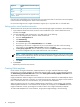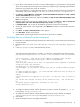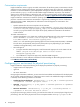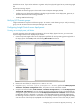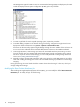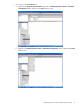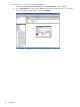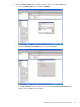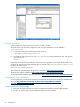Operating Environment Software Owner's manual
Customization requirements
Insight Orchestration relies on sysprep to enable customization of Windows systems. Customization includes
operations such as changing the hostname, applying the Windows license key on first boot, and setting the
IP address. To automate Windows system deployments and apply the Windows license key automatically,
you must edit the sysprep.inf file. This edit enables Insight Orchestration to provision new Windows
systems with no manual interaction. Without this edit, a newly provisioned system will halt during first boot
waiting for a key. For more information on sysprep functions, see http://support.microsoft.com/kb/928386/.
Insight Orchestration customizes the Windows operating system for each Windows virtual machine it
provisions. Windows virtual machine customization is supported by combining two sources of information
and passing them to VMM. VMM passes the information to ESX and Hyper-V for customization. This
information includes:
• Specific attributes from the service template such as hostname.
• Contents of the Insight Orchestration sysprep.inf file, located at C:\Program Files\HP\Insight
Orchestration\conf\sysprep\Sysprep_sample.inf. An Insight Orchestration administrator
can edit sysprep files based on the sample file to specify additional customizations for Windows
virtual machines.
To enable customization on:
• VMware VirtualCenter 2.5 or vCenter 4.0, install the Microsoft Sysprep tools on the vCenter management
server in the folder C:\Documents and Settings\All Users\Application
Data\VMware\VMware VirtualCenter\sysprep\svrOS .
Where <OS> is the Windows guest operating system and can be 2003, 2003-64, 2008, or 2008-64.
The “All Users” (and potentially other portions) of the path may vary depending on your Windows
installation and upgrade history on the vCenter server.
• Microsoft Hyper-V:
To support Windows 2003 VM guests, install the Microsoft Sysprep tools on the CMS in the HP
folder C:\Program Files\HP\Insight Control virtual machine
management\Sysprep\2003.
•
• No modification is required to support only Windows 2008 VM guests.
For more information, see the
VMware VirtualCenter and the Installing the Microsoft Sysprep Tools
article
in the VMware Infrastructure 3 Online Library.
Configuring your environment for physical provisioning
Insight Orchestration supports the following server deployment platforms for physical provisioning:
• Insight Control server deployment
• Ignite UX
• HP Server Automation
During Insight Orchestration installation, you must enter the host IP address and credentials for the deployment
servers used by Insight Orchestration. If a deployment server needs to be added after Insight Orchestration
is installed, use the following command on the CMS:
• Insight Control server deployment mxnodesecurity –a –p dsc_rdp –c username:password
–n <ipaddress of server deployment server>
• Ignite UX mxnodesecurity –a –p dsc_ignite –c username:password –n <ipaddress
of Ignite server>
• HP Server Automation: mxnodesecurity –a –p dsc_sas –c username:password –n
<ipaddress of HP Server Automation server>
For physical provisioning to perform correctly, you must limit the number of concurrent physical logical server
provisionings. The value of the
physical.max.concurrent.requests
attribute in the hpio.properties file
14 Configuration