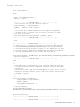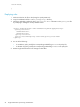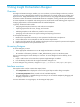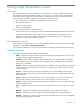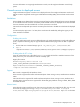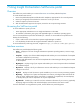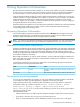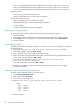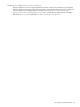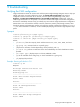Operating Environment Software Owner's manual
5 Using Insight Orchestration Designer
Overview
HP Insight Orchestration Designer enables you, as an architect, to plan and design multi-server, multi-tier
infrastructures
using a drag-and-drop interface. The infrastructure can include virtual servers, blades, and
physical servers. Insight Orchestration
users
can provision services using Insight Orchestration templates.
An architect creates and maintains standardized infrastructure templates, working with the system administrator
to ensure templates are compatible with existing resources and business needs enabling quick response to
changing requirements in the business-defined set of standard templates.
In general, architectural tasks include:
• Designing both simple and multi-tier, multi-node service templates
• Capturing requirements for server, storage, and networks
• Publishing templates to the Self-Service portal for service-creation
• Specifying costs and resources to support tracking and reporting of resources
To accomplish these tasks, you:
1. Research the requirements necessary to meet operational and business unit objectives.
2. Create infrastructure service templates to meet the business requirements.
3. Produce a bill of materials for each template including the resources required to provision each template.
4. Publish the templates for use by the business units.
Accessing Designer
To access Designer you must:
• Have appropriate authorizations to use HP Insight Orchestration on the CMS.
• Be a member of the HPIO_Architects or HPIO_Administrators group on a Windows system.
You can access Designer from the desktop or a browser. To access Designer from the desktop, do the
following:
1. Open a web browser on the CMS where Systems Insight Manager is installed.
2. From the desktop, double-click the Insight Orchestration Designer icon.
To access Designer using a browser, navigate to https://localhost:51443/hpio/designer/.
Interface overview
The template editor window contains three major frames:
• The Components frame displays the icons for the logical objects used to design a template.
• The Existing Templates frame provides a list of available templates.
• The right hand frame is a template design area that you use to build the template by dragging and
dropping components on to it.
For more information on using Designer, see the Designer help system.
Overview 53