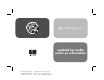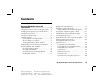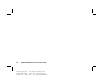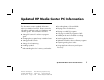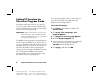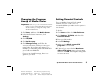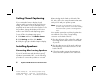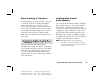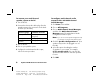Update Manual
6
Updated HP Media Center PC Information
Filename: m3adepc.doc Title: Self Cover [complete version]
Template: HP-Print2K.dot Author: JimL Last Saved By: JimL
Revision #: 24 Page: 6 of 48 Printed: 04/09/03 09:47 AM
To connect your multi-channel
speaker system to the PC
1 Turn off the PC.
2 Connect the three audio cable plugs from the
speaker system to the connectors on the back
of the PC (see the table).
Connect speaker
channels (plugs)
To PC back connector
Front speakers Audio (Line) Out
(lime-green)
Rear speakers Audio (Line) In (blue)
Center/subwoofer
speakers
Mic-1 (pink)
3 Turn on the PC.
4 Turn on your speaker system.
5 Configure the multi-channel audio output;
refer to the next procedure.
To configure multi-channel audio
output for PCs with Multi-channel
Sound Manager
1 Click Start on the taskbar.
2 Choose All Programs.
3 Choose Multi-channel Sound Manager,
and then click Multi-channel Sound
Manager again. The Multi-channel Audio
Configuration window opens.
Note:
If you do not see the Speaker Configuration tab,
your PC may not have the multi-channel option.
4 Click the Speaker Configuration tab. (Your
speakers may need to be plugged in to see
this tab.)
5 Select the option describing the number
of speakers in your system, for example,
6/5.1 speaker mode. You can click the
Speaker Test tab and then click each speaker
to test it.
6 Click OK.