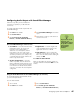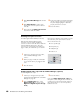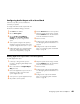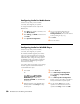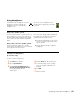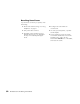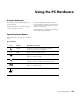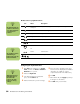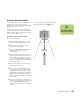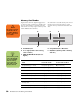Getting Started Guide
54 HP Media Center PC Getting Started Guide
Media control or playback buttons
Configuring the keyboard buttons
1 Click Start on the taskbar, choose Control
Panel, and then click Printers and Other
Hardware, if it is present.
2 Double-click Keyboard.
3 In the Keyboard Properties window that
opens, click the Buttons tab.
4 Double-click the button you want to change.
5 Choose the button capability from the drop-
down list. Enter the Display label and Address
information. (For a Web site, enter the
complete Web site URL in the Address box.)
6 Click OK.
7 On the Buttons tab, click Apply. Repeat steps
4 through 6 for other buttons.
8 Click OK when you are finished.
Icon Label Description
Eject 1
and Eject 2
Opens or closes upper and lower optical drive trays.
Rec Starts recording to selected media.
Stop Stops media.
Play/Pause Plays or pauses media.
Prev Rewinds media.
Next Fast-forwards media.
Volume
Or
Volume knob controls speaker volume.
Volume Volume buttons
Mute Turns speaker sound on and off.
n
The Volume knob can
continue to be turned,
even after maximum
sound has been
reached.
+
n
The number, location,
and labeling of
buttons may vary by
keyboard model.
n
Clicking the Restore
Defaults button on
the Button tab
restores all of the
buttons to factory
settings.