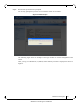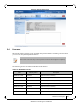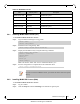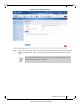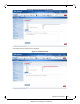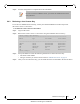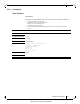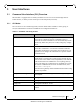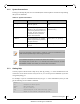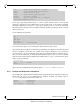Mellanox MLNX-OS User Manual for SX1018HP Ethernet Managed Blade Switch
Rev 2.10
Mellanox Technologies
23
Mellanox Technologies Confidential
2.4.1 Installing MLNX-OS® License (CLI)
To install an MLNX-OS license via CLI:
Step 1. Login as admin and change to Config mode.
Step 2. Install the license using the key. Run:
Step 3. Display the installed license(s) using the following command.
Make sure that the “Valid” and “Active” fields both indicate “yes”.
Step 4. Save the configuration to complete the license installation. Run:
2.4.2 Installing MLNX-OS License (Web)
To install an MLNX-OS license via CLI:
Step 1. Log in as admin.
Step 2. Click the Setup tab and then Licensing in the left side navigation pane.
UPGR-6036F-56E SX6036 56GbE link speed
UPGR-1036-GW SX1036 InfiniBand, Ethernet L3, Gateway
UPGR-1036F-56E SX1036 56GbE link speed
UPGR-1024-GW SX1024 InfiniBand, Ethernet L3, Gateway
UPGR-1024-56E SX1024 56GbE link speed
LIC-fabric-inspector SX6036F/T/
SX65XX
InfiniBand fabric inspector
monitoring and health.
switch > enable
switch # config terminal
switch (config) # license install <license key>
switch (config) # show licenses
License 1: <license key>
Feature: EFM_SX
Valid: yes
Active: yes
switch (config) #
switch (config) # configuration write
If you do not save the installation session, you will lose the license at the next system
start up.
Table 10 - MLNX-OS Licenses
OPN Valid on product Description