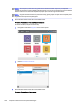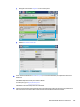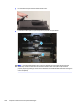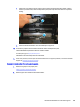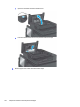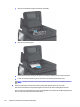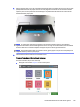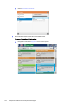User Manual
Table Of Contents
- Document last updated
- Control-panel message types
- Error-code and control-panel-message troubleshooting overview
- How to search for printer documentation
- Printer service information
- Numerical control panel messages
- 10.WX.YZ error messages
- 10.wx.yz error messages
- 10.0X.00 Supply memory error
- 10.0X.10 Supply memory error
- 10.0X.15 Install
- 10.0X.25 Wrong cartridge in
slot - 10.0X.35 Incompatible
- 10.0X.60
low - 10.0X.69
very low - 10.0X.70 Printing past very low
- 10.0X.91
error - 10.0X.92
error - 10.22.15 Install transfer unit
- 10.22.60 Transfer Kit low,10.22.69 Transfer Kit very low
- 10.22.70 Transfer Kit Printing past very low
- 10.23.15 Install Fuser kit
- 10.23.60 Fuser Kit low, 10.23.60 Fuser Kit very low
- 10.23.70 Replace Fuser Kit
- 10.31.60 Toner collection unit almost full
- 10.31.70 Replace Toner Collection Unit
- 10.39.60 Document feeder kit low, 10.39.69 Document feeder kit very low
- 10.39.70 Document feeder kit very low
- 10.99.31 Non-HP supply in use
- 10.99.34 Used supply in use
- 10.99.40 Genuine HP supplies installed
- 10.99.41 Unsupported Supply in use
- 11.WX.YZ error messages
- 13.WX.YZ error messages
- 13.* errors
- 13.A1.D1 Jam in tray 1
- 13.A1.FF Paper Jam
- 13.A2.D2 Jam in tray 2
- 13.A3.D3 Jam in tray 3
- 13.A3.FF Paper Jam
- 13.A4.D4 Jam in tray 4
- 13.A4.FF Paper Jam
- 13.A5.D5 Jam in tray 5
- 13.A5.FF Paper Jam
- 13.AA.EE Paper Jam
- 13.B2.Az Paper Jam
- 13.B2.Dz Jam in Right Door
- 13.B2.FF Paper Jam
- 13.B2.9C Jam in right door
- 13.B9.AZ Fuser Jam
- 13.B9.Bz Jam in right door
- 13.B9.Cz Fuser Wrap Jam
- 13.B9.Dz Jam in right door
- 13.B9.FF Jam in right door
- 13.BA.EE Front Door Open
- 13.BB.EE Right Door Open
- 13.D3.Az Jam in Right Door
- 13.D3.Dz Jam in Right Door
- 13.D3.FF Jam in Right Door
- 13.E2.DZ or 13.E5.DZ or 13.E5.AZ
- 13.67.AZ Jam in stapler/stacker connection
- 13.67.DZ Jam in stapler/stacker connection
- 13.69.AZ Jam in stapler/stacker connection
- 13.69.DZ Jam in stapler/stacker connection
- 13.80.DZ or 13.80.FZ or 13.85.AZ or 13.85.DZ or 13.85.FZ
- 13.84.A3
- 13.89.33
- 13.WX.YZ Door Open Jam
- 20.WX.YZ and 21.WX.YZ
- 30.WX.YZ error messages
- 30.* errors
- 30.01.01
- 30.01.02 Scanner calibration failure
- 30.01.06 Scanner Fan failure
- 30.01.08 Home position error
- 30.01.14 Scan system EEPROM error
- 30.01.15 Scanner error
- 30.01.18 Scanner Error
- 30.01.19 Scanner lamp error
- 30.01.30 or 30.01.32
- 30.01.36 Upgrade Error try downloading upgrade again
- 30.01.41 Scanner error
- 30.01.42 Scanner error
- 30.01.43 Scanner memory failure
- 30.01.44
- 30.01.45
- 30.01.46 Scanner Error
- 30.01.48 Scanner error
- 30.01.50 Scanner error
- 30.03.14
- 30.03.XX Scanner error (30.03.20, 30.03.22, 30.03.23, 30.03.30, 30.03.45)
- 31.WX.YZ error messages
- 31.* errors
- 31.01.47 Document feeder not detected
- 31.03.14
- 31.03.20 backside scanner not detected
- 31.03.22 Scanner calibration failure
- 31.03.30 Document feeder pick motor error
- 31.03.31 Document feeder motor stall
- 31.03.32
- 31.03.33 Backside scanner calibration area dirty
- 31.03.34 Background missing
- 31.13.00 Document feeder multi-pick error
- 31.13.01
- 31.13.02 Document feeder job error, paper feed jam.
- 31.13.13
- 31.13.14
- 32.WX.YZ error messages
- 32.* errors
- 32.08.A1, 32.08.A2, 32.08.A3
- 32.1C.05
- 32.1C.06 (event code)
- 32.1C.07 (event code)
- 32.1C.08 (event code)
- 32.1C.09 (event code)
- 32.1C.0A (event code)
- 32.1C.0D (event code)
- 32.1C.11 (event code)
- 32.1C.13, 32.1C.14
- 32.1C.15
- 32.1C.2E
- 32.1C.2F
- 32.1C.40
- 32.1C.41
- 32.1C.42
- 32.1C.43
- 32.1C.44
- 32.1C.45
- 32.1C.46
- 32.1C.47
- 32.1C.48
- 32.1C.49
- 32.1C.4A
- 32.1C.56
- 32.1C.57
- 32.1C.58
- 32.1C.60
- 32.1C.61
- 32.1C.62
- 32.1C.68
- 32.1C.69
- 32.1C.6A
- 32.1C.6D
- 33.WX.YZ error messages
- 40.WX.YZ error messages
- 40.* errors
- 40.00.01 USB I/O buffer overflow To continue, touch “OK”
- 40.00.02 Embedded I/O buffer overflow To continue, touch “OK”
- 40.00.03 EIO
buffer overflow To continue, touch “OK” - 40.00.04 EIO
bad transmission To continue, touch “OK” - 40.00.05 Embedded I/O bad transmission To continue, touch “OK”
- 40.08.0x USB storage accessory removed
- 40.0x.05 USB storage accessory removed
- 40.80.04 Failed to read NVRAM
- 41.WX.YZ error messages
- 42.WX.YZ error messages
- 44.WX.YZ error messages
- 44.* errors
- 44.01.xx Error Event log message
- 44.03.xx Error Event log message
- 44.10.xx Error Event log message (Multifunction product only.)
- 44.34.xx Error Event log message
- 44.34.03 Fax Modem Failure
- 44.34.E5 Fax Modem Failure
- 44.90.xx, 44.91.xx, 44.92.xx Error Event log message
- 44.A0.YZ Error Event log message (MFP only)
- 46.WX.YZ error messages
- 47.WX.YZ error messages
- 48.WX.YZ error messages
- 49.WX.YZ error messages
- 50.WX.YZ error messages
- 51.WX.YZ error messages
- 52.WX.YZ error messages
- 54.WX.YZ error messages
- 55.WX.YZ error messages
- 56.WX.YZ error messages
- 57.WX.YZ error messages
- 58.WX.YZ error messages
- 59.WX.YZ error messages
- 59.* errors
- 59.00.90 or 59.00.A0
- 59.00.B0 Replace Toner Collection Unit
- 59.00.C0 Developer alienation motor (M10) error
- 59.00.F0 T1 alienation mechanism failure
- 59.00.30 or 59.00.40: Fuser error
- 59.0X.50 Motor error (59.05.50; 59.06.50; 59.07.50; 59.08.50 )
- 59.0X.60 Motor Error (59.05.60; 59.06.60; 59.07.60; 59.08.60 )
- 60.00.0Z error messages
- 62.00.YZ error messages
- 65.X0.AZ error messages
- 66.WX.YZ error messages
- 70.WX.YZ error messages
- 80.WX.YZ error messages
- 81.WX.YZ error messages
- 82.WX.YZ error messages
- 90.WX.YZ error messages
- 98.0X.0Y error messages
- 99.WX.YZ error messages
- 99.00.01 Upgrade not performed file is corrupt
- 99.00.02 Upgrade not performed timeout during receive
- 99.00.03 Upgrade not performed error writing to disk
- 99.00.04 Upgrade not performed timeout during receive
- 99.00.05 Upgrade not performed timeout during receive
- 99.00.06 Upgrade not performed error reading upgrade
- 99.00.07 Upgrade not performed error reading upgrade
- 99.00.08 Upgrade not performed error reading upgrade
- 99.00.09 Upgrade canceled by user
- 99.00.10 Upgrade canceled by user
- 99.00.11 Upgrade canceled by user
- 99.00.12 Upgrade not performed the file is invalid
- 99.00.13 Upgrade not performed the file is invalid
- 99.00.14 Upgrade not performed the file is invalid
- 99.00.2x
- 99.00.27
- 99.01.xx
- 99.02.01
- 99.02.09
- 99.05.09
- 99.05.56
- 99.07.YZ Firmware install error (MFP - fax only)
- 99.09.60 Unsupported disk
- 99.09.61 Unsupported disk
- 99.09.62 Unknown disk
- 99.09.63 Incorrect disk
- 99.09.64 Disk malfunction
- 99.09.65 Disk data error
- 99.09.66 No boot device.
- 99.09.67 Disk is not bootable please download firmware
- 99.39.64 eMMC Nonfunctional
- 99.39.67 eMMC Not Bootable
- 99.WX.YZ
- 10.WX.YZ error messages
- Alphabetical control panel messages
- Alphabetical error messages
full Remove all paper from bin - Accept bad signature
- Authentication required
- Bad optional tray connection
- Calibrating
- Calibration reset pending
- Canceling
- Canceling...
- Card slot device failure
- Card slot file system is full
- Card slot is write protected
- Checking engine
- Checking paper path
- Chosen personality not available To continue touch “OK”
- Cleaning disk
% complete Do not power off - Cleaning
- Cleaning Page
- Clear All Blocked Numbers
- Clearing event log
- Clearing activity log
- Clearing paper path
- Close Front door
- Close Lower Right door
- Close Right Door
- Close top cover
- Close upper right door
- Code CRC error Send full RFU on
port - Color RFU failed Send full RFU on
port - Communication lost message appears on the control panel in five different languages
- Connect output accessory
- Data received To print last page press “OK”
- Data received To print last page press “OK”
- Different paper sizes in job
- Digital send communication error
- Digital send communication error
- Document feeder bin full
- Document feeder kit low
- Document feeder kit very low
- Document feeder not detected
- Document feeder top cover open
- EIO
disk initializing - EIO
disk not functional - EIO
disk spinning up - EIO device failure
- EIO device failure To clear touch “OK”
- EIO file operation failed
- EIO file system is full
- EIO is write protected
- EIO not initialized
- Event log is empty
- Expected drive missing
- External device initializing
- Fax is disabled — ignoring call
- Finisher low on finishing agent
- Finishing process not functional
- Flatbed cover open or Close Flatbed cover
- Fuser Kit low
- Fuser Kit very low To continue, touch “OK”
- Gateways failed
- Genuine HP supply installed
- HP Secure hard drive disabled
- Incompatible
- Incompatible supplies
- Initializing scanner Please wait
- Initializing...
- Install fuser unit
- Install
cartridge - Install supplies
- Install Transfer Unit
- Internal disk device failure To clear touch “OK”
- Internal disk file operation failed
- Internal disk file system is full
- Internal disk is write protected
- Internal disk not found
- Internal disk not functional
- Internal disk not initialized
- Internal disk spinning up
- Jam in document feeder
- Job not stapled due to mixed sizes
- Load tray
: [Type], [Size] To use another tray, press “OK” - Loading program
Do not power off - Manually feed output stack Then touch "OK" to print second side
- Manually feed:
- Moving solenoid To exit press
- Moving solenoid and motor
- No job to cancel
- No USB drive or files found
- NON HP Supply Installed
- Output Bin Full
- Overfilled
- Paperless Mode
- Paused…
- Performing Color Band Test
- Performing Paper Path Test
- Please Wait...Canceling test
- Printing CMYK samples
- Printing Color Usage Log
- Printing Configuration...
- Printing Demo Page
- Printing Diagnostics Page
- Printing engine test...
- Printing Event Log...
- Printing File Directory...
- Printing Font List...
- Printing Help Page...
- Printing Menu Map...
- Printing Registration Page
- Printing RGB samples
- Printing stopped...
- Printing Supplies Status Page...
- Printing Usage Page...
- Processing...
- Processing... copy
of - Processing job from tray
... Do not grab paper until job completes - RAM disk device failure To clear press “OK”
- RAM disk file operation failed To clear press “OK”
- RAM disk file system is full To clear press “OK”
- RAM disk is write protected To clear press “OK”
- RAM disk not initialized
- Ready
- Ready
- Reattach output bin
- Receiving Upgrade
- Remove all print cartridges
- Remove at least one Toner cartridge
- Remove shipping sheet
- Replace DIMM
- Remove USB accessory
- Replace
- Replace Fuser Kit
- Replace staple cartridge
- Replace Supplies
- Replace Toner Collection Unit
- Replace Transfer Kit
- Resend external accessory firmware
- Resend Upgrade
- Restore Factory Settings
- Restricted from printing in color
- RFU Load Error Send full RFU on
Port - ROM disk device failed To clear press “OK”
- ROM disk file operation failed To clear press “OK”
- ROM disk file system is full To clear press “OK”
- ROM disk is write protected To clear press “OK”
- ROM disk not initialized To clear press “OK”
- Rotating < color > Motor
- Rotating Motor
- Sanitizing disk
% complete Do Not power off - Size mismatch in Tray
- Sleep mode on
- Staple Cartridge low
- Staple Cartridge
low (warning) - Supplies low
- Supply memory warning
- The unit has corrupt data
- The Device Fan Has Failed – (Formatter fan failure)
- Toner collection unit almost full
- Too many jobs in queue
- Too many pages in job to staple
- Transfer Kit low
- Transfer Kit very low
- Tray
empty: [Type], [Size] - Tray
lifting - Tray
open - Tray
overfilled - Tray
[type] [size] - Type mismatch Tray
- Unsupported drive installed To continue, touch “OK”
- Unsupported supply in use OR Unsupported supply installed To continue, touch “OK”
- Unsupported tray configuration
- Unsupported USB accessory detected Remove USB accessory
- Upgrade Error
- USB accessory not functional
- USB hubs are not fully supported Some operations may not work properly
- USB is write protected To clear press “OK”
- USB needs too much power Remove USB and then turn off and on
- USB not initialized
- USB storage accessory removed Clearing any associated data
- USB storage device failure To clear press “OK”
- USB storage file operation failed To clear press “OK”
- USB storage file system is full To clear press “OK”
- Used supply installed To continue, touch “OK” OR Used supply in use Description
- Verifying, Please Wait
- Waiting for tray
to lift - Windows Login Required to Use this Feature
- Wrong cartridge in
slot very low OR Supplies very low
- Alphabetical error messages
- Index
5. Ensure that the input tray is not overloaded and that the ADF tray guides are set to the correct size
(width). Make sure that the paper stack is correctly aligned at the center of the document-feeder
input tray. The correct position of the loaded paper is parallel with the direction of travel into the
document feeder paper path.
NOTE: To avoid jams, make sure the guides in the document-feeder input tray are adjusted
against the document, without bending the document. To copy narrow documents, use the flatbed
scanner. Take care to remove all staples and paper clips from the original documents.
NOTE: Original documents that are printed on heavy, glossy paper can jam more frequently than
originals that are printed on plain paper.
6. Check the Document Feeder Kit consumable status.
Firmware: FutureSmart 4 Control Panel Instruction
For other firmware, skip to next main step.
a. Navigate to and select Supplies on the control panel.
Recommended action for call-center agents 173