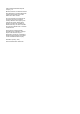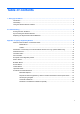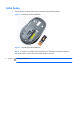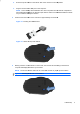Installation Guide
4 Chapter 1 Setting Up the
Mouse
6. Insert the I/O and
Security
computer. The CD
will
7. Double-click
Wireless
for the HP Wireless
Mouse
keyboard and
mouse.
8. Leave the CD in the
optical
software installation
is
Using
the Wireless
After the software for the
wireless
computer’s system tray.
Wireless Applet
Icon
Mouse
Security
Software and Documentation CD into the
CD
will
automatically run and open to the main menu.
Wireless
Applet for LEDs and Battery Status in the
Driver
Mouse
category on the CD to install the
software
mouse.
optical
drive and restart the computer if
prompted.
is
complete.
Device Software
wireless
mouse has been installed, the following
icon
Icon
Click this icon to display the Caps Lock, Num Lock,
Scroll
indicators for the keyboard and mouse.
Using the
Wireless
Back
Forward
CD
or DVD drive on the
Driver
Installation column
software
for your wireless
prompted.
Remove the CD when
icon
will appear in the
Scroll
Lock, and the low battery
Wireless
Device Software 5