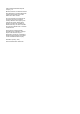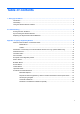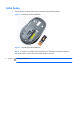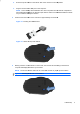Installation Guide
\
2. Ensure the power
switch
3. Plug the receiver
into
NOTE: Some
desktop
with a designated
USB
for your model to
identify
4. Press the Connect
button
Figure 4-1 Inserting
Figure 4-1
Switch on the power bottom
5. Quickly press the
Connect
computer will display
have
NOTE: The mouse
must
Figure 1-7 Pressing
the
switch
on the bottom side of the mouse is in the
ON
into
a USB port on the computer.
desktop
and workstation All-in-One computers have
an
USB
port for wireless input devices. Refer to the
Hardware
identify
the location.
button
on the receiver for approximately five
seconds.
the USB Receiver
Switch on the power bottom
Connect
button on the mouse, the receiver will
connecting to
have
been synchronized.
must
be within 30 cm of the USB receiver for
proper
the
Mouse Connect Button
ON
position.
an
internal compartment
Hardware
Reference Guide
seconds.
connecting to
the devices
proper
synchronization.
Initial Setup 3