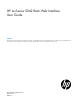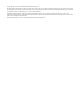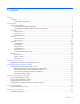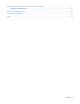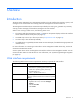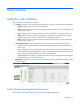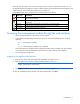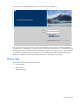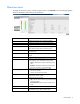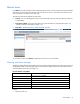HP mc-Series 5042 Rack Web Interface User Guide Abstract This document is for the person who installs, administers, and troubleshoots servers and storage systems. HP assumes you are qualified in the servicing of computer equipment and trained in recognizing hazards in products with hazardous energy levels.
© Copyright 2012, 2013 Hewlett-Packard Development Company, L.P. The information contained herein is subject to change without notice. The only warranties for HP products and services are set forth in the express warranty statements accompanying such products and services. Nothing herein should be construed as constituting an additional warranty. HP shall not be liable for technical or editorial errors or omissions contained herein. Confidential computer software.
Contents Overview ..................................................................................................................................... 5 Introduction .............................................................................................................................................. 5 Web interface requirements .............................................................................................................. 5 Web interface .............................................
Replaceable parts and maintenance and service information ........................................................... 51 Obtaining replaceable parts ..................................................................................................................... 51 Acronyms and abbreviations ........................................................................................................ 52 Documentation feedback ...................................................................................
Overview Introduction The HP mc-Series 5042 Rack has a management module with a web interface that analyzes, queries, and manages various measurements and warning and alarm messages from the MCS 5042 unit. The management module analyzes measurements provided by the cooling unit, generates any necessary warning or alarm messages, and sends the messages to the web interface.
Web interface Using the web interface The web interface is divided into three frames: • • • Top frame—Contains a Sign Out hyperlink and the Home, Logs, Setup, System Name, and Help tabs. o Sign OutEnables you to log out of the web interface. o HomeDisplays the menu options for viewing general status information. For more information, see "Home tab (on page 8)." o LogsDisplays the menu options for data logs. For more information, see "Logs tab (on page 19).
When the MCS unit experiences a critical, warning, normal, unknown, or informational event, the icon corresponding to the event appears in the Active Alarms display panel. The alarm descriptions appear in the Alarms menu, as well as in the Alarm History menu (on page 20).
For instructions on changing the password, see "Accounts menu (on page 35)." Only one Admin session and one User session are supported at a time. Sessions can be terminated if a second session is initiated (after successful login) or if a console session timeout occurs. In both situations, the existing session is terminated and the login screen appears. Admin session logins, logouts, and terminations are recorded in the Event Log menu (on page 21).
Overview menu To display the Overview screen, in the left navigation frame, click Overview. This screen displays graphic meters for temperature and cooling system parameters.
Alarms menu Click Alarms in the left navigation frame to display the Alarms screen. The active alarms are listed by the date and time at which the alarm most recently occurred. The active alarm is removed from the Alarms screen when cleared but is recorded in the Alarm Log.
2. Reinstall the same fan unit. If the warning message does not clear after the module is reseated, replace the fan unit with a CSR part. For more information on CSR parts, see "Replaceable parts and maintenance and service information (on page 51)." HEX (heat exchanger unit) temperature in failed (Server Intake Temperature failed) Indicators Meaning Operator display alarm message HEX1, HEX2, or HEX3 Temp.
Indicators Meaning Operator display alarm message Water Temp. In Failed Web interface alarm message Water Unit Temperature Input Out of Range Condition Water temperature sensor is not working properly (possible open circuit). Sensors Water group sensor SNMP notification Warning Type of message Warning Solution: 1. Verify the water supply. 2. Verify whether the water temperature is below or above the water temperature expected range. 3. Contact your building supervisor. 4.
Indicators Meaning Operator display alarm message Water Valve? Web interface alarm message Water Valve Failed Condition Water flow valve is closed, and water flow is detected. Modules Water group SNMP notification Warning Type of message Warning Solution: 1. Verify the water valve is closed. 2. Contact HP, or see the HP website (http://www.hp.com).
Indicators Meaning Condition Heat overload condition Modules or sensors The average server air temperature is above the temperature assigned in the web interface Intake Temp tab High Temperature Threshold field. SNMP notification Critical Type of message Alarm Solution: 1. Verify the water inlet temperature. 2. Verify that the flow matches the specifications required for heat load. 3. Adjust the temperature assigned in the web interface Intake Temp tab High Temperature Threshold field.
Indicators Meaning Operator display alarm message Temperature too low Web interface alarm message Temperature too low Condition The average server air temperature is lower than the temperature assigned in the web interface Intake Temp tab (on page 22) Low Temperature Threshold field. Sensors Air temperature sensor SNMP notification Warning Type of message Warning Solution: 1. Verify water flow matches specifications required for heat load. 2.
Indicators Meaning Modules or sensors Server Intake Temperature, Water Flow Meter SNMP notification Critical Type of message Alarm Solution: 1. Verify the water supply and that the MCS 5042 unit is receiving water. 2. Verify that the water pressure delta is accurate. 3. Verify that the water flow loss emergency door opening temperature threshold is not less than 5°C (41°F) above or more than 20°C (68°F) above the Server Intake Temperature Set Point. 4.
Indicators Meaning Condition The water level has exceeded the permissible level of the condensation pump sensor. Modules or sensors Condensation pump sensor SNMP notification Warning Type of message Warning Solution: 1. To determine the cause, look for leaks or condensation. 2. If no leaks are found, adjust the temperature in the Excessive Moisture: Condensation Pump Cycles Warning Threshold field. IMPORTANT: Use caution when entering temperatures in the Condensation Pump Threshold fields.
NOTE: To clear the condensation pump cycles warning, click Cooling System in the left navigation frame to access the Cooling System screen, and then click the Alarms/Warnings tab. Under the Warnings section, set Alarm Reset to Manual and click Save Settings. Then, return to the General menu and click Clear Alarms. This step only clears the warning when the condensation pump is not running. Both doors are open Indicators Meaning Operator display alarm Both front and rear rack doors are open.
You can enter or change the system name, system contact, and system location information in the System Information tab (on page 33). You can change the IP address in the Network menu (on page 31).
The Alarms History and Event Log screens display up to 150 of the most recent alarms and events. You can archive logs by periodically downloading them using FTP after FTP is enabled in the Management>Remote Access tab (on page 24). The alarm.history and event.log files are located in the download directory. Every file uploaded and downloaded using FTP is recorded in the FTP.log, which is also located in the download directory. To enable FTP, see the "Remote Access tab (on page 24).
Event Log menu To display the Event Log screen, in the left navigation frame, click Event Log. The events are listed by the date and time at which the event most recently occurred. The following information is displayed for each event: • Severity—An icon indicating the severity or status of the alarm (Critical, Warning, Normal, Unknown, or Information). • Description of Event—The name of the event. • Date/Time—The date and time at which the event occurred.
These menu options enable the Admin to configure the settings for the management module. The Setup tab and all menu options are not available to User accounts. Cooling System Click Cooling System in the left navigation frame to access the Cooling System screen. This screen enables the Admin to configure cooling system settings for the management module.
5. Enter an air temperature at which an alarm is issued, a trap is sent, and the rack doors are opened automatically if the server intake temperature exceeds the value listed in the Water Flow Loss Emergency Door Opening Temperature Threshold field. 6. Enter an air temperature at which an alarm is issued, a trap is sent, and the rack doors are opened automatically if the server intake temperature exceeds the value listed in the High Temperature Emergency Door Opening Temperature Threshold field. 7.
Remote Access tab This screen enables the Admin to enter information for remote access to the management module. To enable SSL: 1. Click the SSL radio button. 2. Click Save Settings. A new HTTPS URL appears on the operator display. 3. Log in to the web interface using the new IP address or hostname (using the https://hostname[:port number] format). 4. Enter the port number to use HTTPS in the HTTPS Port field. A default self-signed SSL certificate can be used, or you can enter your own certificate.
To configure other remote access settings: 1. Select to enable or disable FTP, using the FTP radio buttons. 2. Enter the number of minutes for the HTTP/Console Session Timeout field. The default is 30 minutes. 3. Do one of the following: o To save the information, click Save Settings. o To undo the changes, click Cancel. Browser security alert Secure browsing requires the use of SSL.
• Proceed without importing the certificate by clicking Yes at the Security Alert window. You continue to receive the Security Alert each time you log in until you import the certificate. Your data is still encrypted. • Exit and import the certificate into your browser from a file provided by the administrator. a. Click No at the Security Alert window. b. Obtain an exported certificate file from the administrator.
o 2. 3. Select Disable to not allow the alarm relay when a temperature alarm is generated. Select to enable or disable the audible alarm from the Audible Alarm radio buttons. This setting affects all alarms and warnings, except for the Server Intake Temperature. o Select Enable to allow the audible alarm to sound when an alarm is generated. o Select Disable to not allow the audible alarm to sound when an alarm is generated.
• Temperature Control Auto mode—Used for operating the MCS unit after a satisfactory water flow rate has been reached. In this mode, the MCS unit operates automatically, according to the settings you have assigned to the following parameters: • o Delta Temperature For Minimum Fan Speed o Delta Temperature For Maximum Fan Speed o Cooling Liquid Heat Capacity Temperature Control Manual mode—Used to verify the water flow rate after the cold water supply has been connected.
To test the Automatic Door Release feature: 1. At the bottom of the screen, click the Door Opening Test button. A new screen appears. 2. Choose one of the following: o To begin the test and open the rack doors, click OK. o To return to the Advanced screen, click Quit. NOTE: To avoid an increase in relative humidity, after completing the Door Opening test, be sure the doors are closed. To verify that the doors are closed, go to the Home screen.
3. Enter a time interval in the Time Interval field. 4. Select a timer function from the Timer Function dropdown box. 5. Do one of the following: o Click Save Settings to save the information. o Click Cancel to undo the changes. General menu Click General in the left navigation frame to display the General screen. This screen enables the Admin to configure general management module parameters. To change the general parameters: 1. Enter a date in the Date field.
o Select Off so that the alarm relay is not activated (normally open) upon alarm activation. 9. Enter a range for the web page automatic refresh interval in the Web Page Automatic Refresh Interval field. 10. Do one of the following: o Click Save Settings to save the information. o Click Clear Alarms to clear the alarms. NOTE: To clear the condensation pump cycles warning, click Cooling System in the left navigation frame to access the Cooling System screen, and then click the Alarms/Warnings tab.
2. Click Save Settings. A new screen appears telling you to restart your system. 3. Click Yes and restart your system. NOTE: Once the system restarts, log back in to the system using the most recent DHCP issued IP address. 4. Change the IP address in the IP Address field of the management module. 5. Change the network mask of the management module. 6. Change the default gateway of the management module. 7. Click Save Settings.
Click Ping to test the network connectivity to another device IP address. Management menu Click Management in the left navigation frame to access the Management screen. This screen enables the Admin to configure network management settings for the management module.
Trap Receivers tab This screen enables the Admin to enter information for servers that should receive SNMP traps from the management module. To receive traps in HP SIM, see "Systems Insight Manager integration (on page 46)." To configure which servers should receive traps: 1. Select to enable or disable SNMP authentication traps from the Authentication Traps radio buttons. 2. Select to enable up to four SNMP traps from the Trap Receivers 1 through 4 radio buttons. 3.
The SNMP manager entries do not have any effect on sending traps. To configure SNMP managers: 1. Enter the IP address for each SNMP manager in the IP Address field. 2. Do one of the following: o Click Save Settings to save the information. o Click Cancel to undo the changes. Accounts menu Click Accounts in the left navigation frame to access the Accounts screen. This screen enables the Admin to modify web and FTP Admin and User passwords and Serial Console Admin passwords.
• Serial Console Administrator (Admin)—Has full privileges to all serial console menu items To modify a password: 1. Enter the new password in the Password field. 2. Enter the new password again in the Retype Password field. 3. Perform one of the following steps: o Click Save Settings to save the updated account information. o Click Cancel to undo the changes.
• Click Save Configuration to save the configuration file. • Click Restore Configuration to restore the configuration file. • Click Undo Changes to undo the changes. You can save the configuration and then restore the same configuration on multiple management modules. The IP address must be set individually on each unit through DHCP or the serial interface before the replication can be performed. To replicate a configuration to multiple MCS units, save the configuration file: 1.
Contents menu Click Contents in the left navigation frame to display the Contents menu. This menu provides a list of the links to help topics.
Overview page Click Overview in the left navigation frame to display the Overview page. This page displays overview information about the product.
Index menu Click Index in the left navigation frame to display the Index menu. This menu provides a list of the links to help topics.
Upgrading the firmware Upgrading the HP Modular Cooling System firmware The MCS unit must have the latest firmware to work properly. To upgrade the firmware: 1. Access the HP website (http://www.hp.com). 2. Click Software & Driver Downloads. 3. Ensure that the Download drivers and software (and firmware) option is selected. 4. Type Modular Cooling System in the product name field, and then click Search. If any firmware upgrades are available, they will display on this page.
Cooling performance parameter settings Cooling performance parameter settings overview The MCS 5042 unit has several cooling performance parameter settings. These settings control the fan speed and water flow to meet the cooling needs of the rack-mounted components. The temperature of the server intake air is controlled by varying the opening percentage of the water valve inside the MCS 5042 unit.
Parameter Function Low Temperature Threshold Used to issue a warning if the low temperature threshold temperature is exceeded Water Flow Loss Emergency Door Opening Temperature Threshold Used to open the HP mc-Series 5042 Rack doors when the temperature threshold is exceeded and water loss is detected. This value cannot be lower than 5°C (41°F) above or more than 20°C (68°F) above the Server Intake Temperature Set Point.
IMPORTANT: Temperature Control Manual mode is for service and troubleshooting only and is not to be used in a production environment.
Server intake temperature provided by the MCS unit The management module constantly compares the server intake temperature to the range calculated from the Server Intake Temperature Set Point. • If the server intake temperature is above the Server Intake Temperature Set Point, the opening percentage of the water valve increases to allow more cold water to enter the heat exchanger unit.
Systems Insight Manager integration Systems Insight Manager overview Use HP Systems Insight Manager to: • Discover management modules. As part of the discovery process, HP SIM can detect an installed management module. The web interface for the discovered module can be launched from the HP SIM Servers Links tab. • Receive SNMP traps from the management module. The management module can send event-based traps to HP SIM that include a URL in the trap.
#------------------------------------------------------#Additional Web Server Discover Properties #------------------------------------------------------#NOTE: See "AdditionalWsDisc_README.txt" for a description of entries in this file and how to add or remove additional web server ports for discovery and identification. #------------------------------------------------------The following are actual web server ports enabled by default.
Security considerations Security considerations overview The management module implements strict security for two important reasons: • The module manages devices that have the potential to perform operations that are sensitive and destructive. • The management module has browser accessibility.
Frequently asked questions Frequently asked questions Question Answer How many user sessions are supported at one time? Only one user session is supported at a time. Sessions can be terminated if a second session is initiated or if a console session timeout occurs. How many Admin sessions are supported at one time? Only one Admin session is supported at a time. Sessions can be terminated if a second session is initiated or if a console session time-out occurs.
Question Answer Is there a confirmation that my system No, there is no confirmation that the system is being restarted. is being restarted after I select the Restore to Factory Defaults or Restart buttons, or after I restore a configuration? Why is the web browser not responding when I enter the management module IP address? • • SSL might be enabled. Enter https://hostname[:port number] where hostname is the IP address of the management module and port number is the port you assign for SSL.
Replaceable parts and maintenance and service information Obtaining replaceable parts For more information on replaceable parts, see the HP mc-Series 5042 Rack Maintenance and Service Guide. 1. Go to the HP website (http://www.hp.com/support). 2. From the left menu bar, select Support and Troubleshooting Information. 3. In the product field, enter HP mc-Series 5042 Rack, and click Enter. 4. From the Resources section, select Manuals. 5.
Acronyms and abbreviations CSR Customer Self Repair DHCP Dynamic Host Configuration Protocol DST daylight savings time GMT Greenwich mean time HTTPS hypertext transfer protocol secure sockets MCS modular cooling system NTP network time protocol SSL Secure Sockets Layer Acronyms and abbreviations 52
Documentation feedback HP is committed to providing documentation that meets your needs. To help us improve the documentation, send any errors, suggestions, or comments to Documentation Feedback (mailto:docsfeedback@hp.com). Include the document title and part number, version number, or the URL when submitting your feedback.
Index A H accessing the management module 7 Accounts menu 35 Active Alarms 6 adjusting the air flow 44 Advanced tab 27 air flow, adjusting 44 alarm and warning messages 10 Alarm History menu 20 Alarms menu 10 Alarms/Warnings 26 Automatic Door Release Kit 28 Heat overload condition (High Temperature Threshold field) 10 Help tab 37 HEX temperature in failed (Server Intake Temperature failed) 10 HEX temperature out failed (Server Exhaust Temperature failed) 10 Home tab 8 B Both doors are open warning 10 br
requirements 5 S secure sessions, Internet Explorer 25 secure sessions, Mozilla 26 security considerations 48 server intake temperature 45 Setup tab 21 signing in through the web management interface 7 SNMP Managers tab 34 SNMP settings 47 SNMP trap notifications, setting up 46, 47 spares 51 SSL browser security alert 25 System Information tab 33 Systems Insight Manager 46 Systems Insight Manager, overview 46 Water input temperature lower than dew point 10 Water temperature input is out of range 10 Water