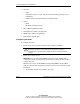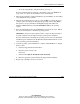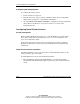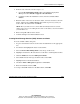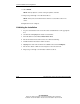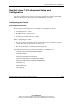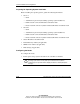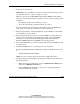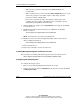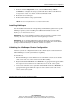HP Smart Array Cluster Storage System
Cluster Installation and Configuration
HP Smart Array Cluster Storage System User Guide 5-27
HP CONFIDENTIAL
Writer: Rob Weaver File Name: f-ch5 Cluster Installation and Configuration
Codename: Aurora Part Number: 240333-003 Last Saved On: 11/6/02 1:05 PM
2. Power up one of the servers.
IMPORTANT: Do not use ORCA to configure the Smart Array Cluster Storage system at
this time. When directed, use ACU to configure the system.
While the server boots, the ROM-Based Setup Utility (RBSU) and the ORCA
utility are automatically configured to prepare the server for the operating system
installation.
— To manually configure these utilities, go to step 3.
— To use the automatically configured settings, go to step 5.
For more information about automatic configuration, refer to the ROM-Based
Setup Utility User Guide located with the server documentation.
3. When prompted during controller initialization, press the F8 key to enter ORCA
and configure the array controller.
4. When prompted during the boot process, press the F9 key to change the server
settings, such as the settings for language and operating system, using RBSU.
The system is set up by default for the English language and a Microsoft
Windows 2000 installation. Select Linux as the operating system.
5. Insert the Red Hat Linux 7.3 CD (first of three CDs) into the CD-ROM drive and
reboot the server.
6. Install the Red Hat Linux 7.3 operating system on a server drive.
For more about Red Hat Linux installation procedures for ProLiant servers, refer
to
www.hp.com/products/servers/linux
NOTE: Refer to the operating system documentation for additional information.
7. During operating system installation, perform these additional important steps at
the appropriate time:
— When selecting the system mouse, select the 2 Button mouse (PS/2) option
and check the Emulate 3 buttons box.
— Select Custom for the install type so that you can specify disk partitions
suited for LifeKeeper for Linux.