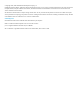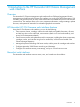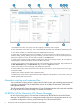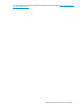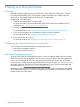User's Manual
Setting up Moonshot by using the Moonshot iLO CM firmware web interface
You can use the iLO CM firmware web interface to configure the Moonshot System if you can
connect to the web interface on the network with a web browser.
Access the iLO CM firmware web interface from a remote network client by using a supported
browser to access the hostname and then entering a user name and password.
Logging in to the iLO CM firmware web interface for the first time
The iLO CM firmware web interface is configured with a default user name and password. Use
these values to access the web interface remotely from a network client through a web browser.
The default values follow:
• User name—Administrator
• Password—password
• DNS name—The pre-set DNS information uses the serial number located on a label attached
to the chassis that contains the Moonshot 1500 CM module
In a DHCP environment, the serial number is registered as the host/DNS name with the DNS server
on boot. Enter the serial number from the label together with the domain name into a browser
address bar (in an HTTPS session) to access the iLO CM firmware web interface. For example, if
the serial number is iLOCM1234 and your domain is domain.com, then enter
https://ilocm1234.domain.com into the address bar of a supported browser.
Alternatively, use the DNS name (serial number) to determine the IP address using standard network
tools.
If you enter an incorrect user name and password, or a login attempt fails, the web interface
imposes a security delay.
IMPORTANT: HP recommends changing the default Administrator password after you log in to
web interface for the first time. For instructions, see “Managing iLO CM firmware user accounts”
(page 41).
If you reset Moonshot 1500 CM module to the factory default settings, use the default account
information to log in after the reset.
10 Setting up a Moonshot System