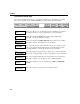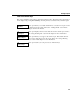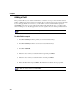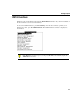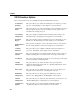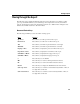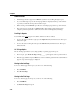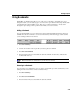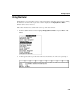VISTA Plus for MPE User's Guide
Chapter 3
3-6
Adding a Field
This procedure allows you to attach a field name to a location on a report. You can then use these
fields to establish page-level security. For example: If your company-wide report provides sales data
by store and page breaks for a new store, you can define store # as a field and then specify (in
VISTAMNT) who may see a page with certain values in this field. In this way, you could set up a
division manager to see only the pages where store # is equal to the stores in the specified division.
Note. You must have Account Manager status in order to do this.
To add a field to a report:
1. Press F7, Next Keys from the primary set of Viewer function keys.
2. Press F7, Next Keys from the second set of Viewer function keys.
3. Press F1, Add Field.
4. Place the cursor where you want the field to begin and press Enter.
5. Place the cursor where you want the field to end and press Enter.
6. Enter the field name and press Enter. The field name is added to the report profile.
Note. To delete a field, use VISTAMNT.