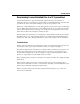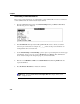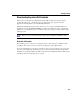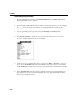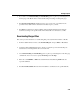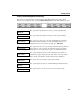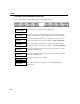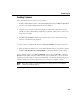VISTA Plus for MPE User's Guide
Chapter 3
3-26
Downloading a Comma Delimited File
This section provides instructions on downloading a comma delimited file. In order to download a
comma delimited file, the columns must already be defined.
1. From the VISTA Functions menu, select Download Report and press Enter or F6, Select.
The following screen is displayed:
2. In the PC Filename field, Specify the fully-qualified PC file name to which you want the
current report downloaded. For example: C:\___\___\name.ext. Reports downloaded to an
existing PC file will overwrite the file.
3. Use the First Heading and Last Heading options to place report heading lines in the first page
of the PC file. You do not need to specify a From Page and a To Page. This eliminates the
need to delete headings from subsequent pages in your downloaded file.
4. Enter the word COMMA or TAB in the Column Divider field. Entering TAB makes the
report tab-delimited.
5. Press F6, Execute Download, to initiate the download.
Note. Leave the PC Format and Template File fields empty, unless you are
using Sheetmate.