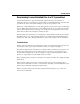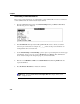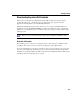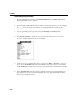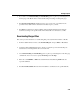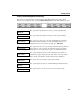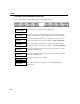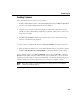VISTA Plus for MPE User's Guide
Chapter 3
3-28
Downloading Using Sheetmate
1. From the VISTA Functions menu, select Download Report and press Enter or F6, Select.
The Download File screen is displayed.
2. Specify the fully-qualified PC file name to which to download the current report. For example:
C:\___\___\name.ext. Reports downloaded to an existing PC file will overwrite the file.
3. You can optionally specify a page range using the From Page and To Page fields.
4. Press F2, Select Format, to display the pop-up window shown below. If you do not have
Sheetmate installed, this function key is not available.
5. Use the arrow keys to highlight the format you prefer. Press Enter or F6 Select, to load your
choice into the PC Format field in the Download Files window. If a value is not specified in
the PC Format field, VISTA does not start Sheetmate and the file is downloaded as a text file.
6. Enter a Template File name that contains formatting instructions. If a template file has not
been defined for your report, leave this field blank. Sheetmate will automatically determine
how the report should be divided.