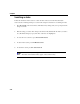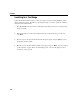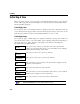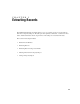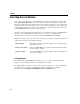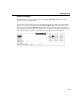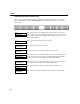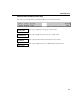VISTA Plus for MPE User's Guide
Chapter 5
5-2
Extracting Records Window
This section provides information on the Extract Records window. This window is displayed after
pressing F6, Extract Records, from the View window’s second set of function keys. A new set of
function keys will appear along with the options window. When extracting records, you must either
specify the extract criteria, also known as rules, or use a previously created set of rules. The first set
of Extract Records function keys allows you to define five sets of selection criteria. To define more,
press Scroll Forward on the second set of function keys.
Selection criteria are defined by the number of lines to extract when a match is found (Ext) and the
columns to search (Col, Len) when searching a section of a report. You can also extract
information from specific pages of a report by specifying a From Page and a To Page.
Within the selection criteria, you can also use a numeric range of values or designate values that are
greater than or less than a given number as follows:
Numeric Range Enter the first number, followed by a plus sign (+), and then enter the
last number you seek.
Values Greater Than Enter the greater than sign (>) followed by the number. The number
can be positive or negative.
Values Less Than Enter the less than sign (<) followed by the number. The number can
be positive or negative.
Saving Subreports
The VISTA Functions Save Report option allows you to store a subreport in a folder file. This
enables you to save multiple extracts for an indefinite period of time.
The VISTA folder into which you save the newly created report must have room for an additional
report. If it doesn’t, the save process will fail. To enlarge your folder, ask your VISTA
administrator to run VISTACLN.PUB.NETBASE with the EXPAND option.