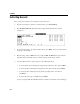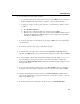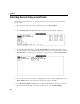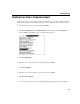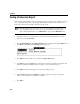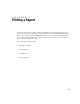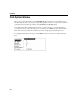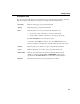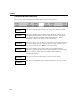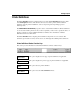VISTA Plus for MPE User's Guide
Chapter 5
5-10
Saving a Temporary Report
After you have extracted data, you can save the new temporary report for future VISTA sessions. To
do so, you must know the name of an existing VISTA folder into which you can save the report,
and provide a name and, optionally, a description for the report.
Note. The VISTA folder into which you save the newly created report must have room
for an additional report. If it doesn’t, the save process will fail. To enlarge a folder,
ask the VISTA administrator to run VISTACLN program with the EXPAND option.
1. Assuming you have just extracted the data, your function keys should match those shown
below. If so, press F7, Next Keys.
2. Press F3 VISTA Funct’ns. The VISTA Functions menu is displayed. Select Save Report, and
press Enter or F6, Select. The Save Report window appears.
3. Press Enter and enter a name for the report in the Report Name field.
4. Press Enter and enter the MPE name of the folder into which you want the report placed. The
folder must already exist and it must have enough room for an additional report.
5. Press Enter and enter the description to be associated with this report.
6. Press F7, Execute Save. When VISTA has saved the temporary report into the specified
folder, you are prompted to press Return to continue.
7. Press Enter.