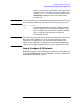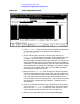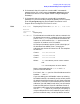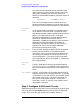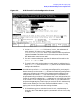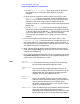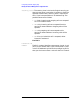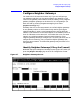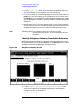Configuring and Managing Host-Based X.25 Links - Edition 5 (36939-90054)
124 Chapter6
Configuring X.25 Links Step-by-Step
Modify the Network Management Configuration File
such items as the node name and IP address of each
node. If there is no record, and if you want to find out
each node’s IP address, you will have to issue the
following command (NM capability required) on each of
the nodes:
NETCONTROL NET=NIname;STATUS
The last line of output from this command tells you
what the complete IP address is for that node; the last
three digits are the unique node portion of the address.
IP subnet
mask An IP subnet mask is specified in the same format as
an IP address. The 32-bit mask is grouped in octets
expressed as decimal integers and delimited by either a
period (.) or a space. An IP mask is used when
configuring subnetworks. The mask identifies which
bits of an IP address will be used to define a
subnetwork. To determine these bits, you first need to
estimate how many subnetworks and nodes per
subnetwork you need. For details on deriving an IP
subnet mask, refer to the HP 3000/iX Network
Planning and Configuration Guide.
Link Name The link name identifies a specific DTC/X.25 Network
Access card to be used for X.25 system-to-system
connections. This link name must be the same as the
link name you entered for this card on the DTC X.25
Card Configuration — Sys-to-Sys LUGs screen when
you configured your DTCs, see Chapter 3, “Configuring
DTCs Step-by-Step.”
DTC Node
Name The DTC node name is the fully qualified nodename
(name.domain.organization) of the DTC that contains the
DTC/X.25 Network Access card with the configuredlink
name.
Card Number The DTC card number is the number of the DTC/X.25
Network Access card in the associated DTC. If the card
is contained in a DTC 48, the DTC card number can be
any number from 1 to 5. If the card is contained in a
DTC 16, the card number must be 2. If the card is
contained in a DTC 72, the DTC card number can be
any number from 0 to 3.
Step 7: Configure X.25 Virtual Circuits
NMMGR displays the X.25 Virtual Circuit Configuration screen (Figure
6-6) if you press the
[Config Directry] key from the X.25 Configuration
screen. This screen lets you configure the network directory.