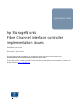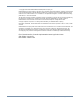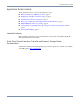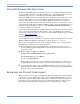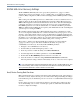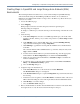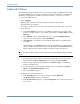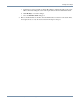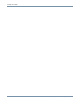Fibre Channel Interface Controller Implementation Issues
Creating Maps in OpenVMS and Large Storage Area Network (SAN) Environments
7Fibre Channel Interface Controller Implementation Issues Application Notes
Creating Maps in OpenVMS and Large Storage Area Network (SAN)
Environments
The following instructions describe how to create an indexed map in OpenVMS and large
SAN environments using the Visual Manager (VM) user interface. To see VM screen
illustrations, and additional information on maps, refer to the HP StorageWorks FC Interface
Controller User Guide.
1. Access the VM home page.
2. Select Mapping.
When prompted, enter the user name and password in the Login dialog box.
The map settings are displayed.
To change to a different port, select the desired port from the listing on the left side of the
screen.
3. Create the map.
a. In the Select Map field, select the correct Port (dependent upon your model of FC
interface controller, and the port you want to map - Port 0 or 1) Device Map and click
Edit/View.
b. In the Fill Map section of the FC Map dialog box, expand the Fill Map Priority
drop-down box and change the setting to Target/Bus.
c. Click Fill Map to populate the new map with the LUNs known to the FC Interface
Controller.
The controller LUN should be at LUN 0 at the top of the list. Verify the entry in the
Type column is CTLR.
d. To delete devices that should not be presented with this map, enter the appropriate
LUN number in the Delete Map Item(s) boxes and then click Delete Entry.
e. If there are gaps between the LUN numbers, click Remove Gaps to renumber the
LUNs in ascending order.
f. To add new devices to the map after its initial creation, use the Discovered Device
Entry or the Manual Device Entry options.
g. Close the FC Map dialog box.
4. Assign the map to the intended hosts.
a. In the Select Host field, choose the desired host and click Edit/View.
The FC Host Name dialog box is displayed.
b. In the FC Host Name dialog box, expand the Map Name drop-down menu and select
the new map.
c. If desired for easier recognition, edit the Host Name to include the name of the server.
HP recommends adding the server name in parenthesis after the World Wide Name.
d. Click Modify to record the changes.
e. Close the FC Host Name dialog box.
5. Reboot the FC Interface Controller. After the FC Interface Controller comes back online,
the assigned hosts see only the devices listed in the map for that port.