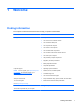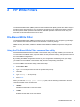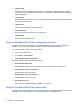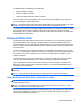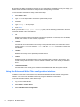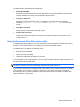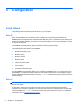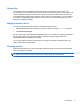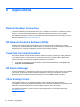Reference Guide
●
/displayconfig
Displays all current configuration information for the write filter including filter state, protected
volumes list, cache compression state, overlay cache threshold, cache pre-allocation status, and
write through paths.
●
/overlaydetail
Displays detail on the current overlay contents for all protected volumes including file and folder
contents and memory used.
●
/addexclusion
Adds a write through path to the exclusion list.
●
/removeexclusion
Removes a write through path from the exclusion list.
●
/setthreshold
Sets the overlay threshold value.
Using the File-Based Write Filter configuration interface
In addition to the DOS command-line tool, Windows Embedded includes a FBWF configuration
interface. You can access the FBWF interface by using the Windows Control Panel.
To access the FBWF interface, follow these steps:
1. Log on as an administrator.
2. Select Start > Control Panel.
3. Select HP Write Filter Configuration.
The FBWF interface includes the following buttons:
●
Enable/Disable Write Filter
Enable/disable the FBWF so that data written to the protected media is cached or not.
● Enable/Disable Cache Compression
Enable/disable cache compression.
●
Enable/Disable Cache Pre-allocation
Enable/disable cache pre-allocation.
●
Set Cache Threshold
Set the amount of RAM in MB that the FBWF cache can use.
Using the File-Based Write Filter status utility
The FBWF status utility creates an icon in the notification area of the taskbar that shows the status of
the FBWF. You can right-click the icon to display and execute the available options.
4 Chapter 2 HP Write Filters