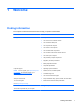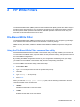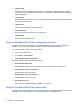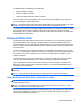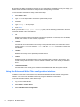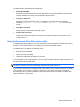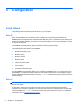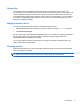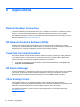Reference Guide
By including the EWF configuration interface in your configuration and building it into your image, you
enable use of the EWF command line utility and the corresponding commands.
To use the EWF command line utility, follow these steps:
1. Select Start > Run.
2. Type CMD in the Open field to access the system DOS prompt.
3. Click OK.
4. Type ewfmgr c: at the prompt.
5. Press enter.
When you enter the ewfmgr [boot command] syntax, use the following commands in the boot
command variable of the command line:
●
-all
Displays information about all protected volumes and performs a command, such as disable,
enable, and commit, on each volume, if specified.
●
-commit
Commits all current level data in the overlay to the protected volume, and resets the current
overlay value to 1. You can combine -commit with the -disable command to commit and
then disable.
●
-disable
Disables the overlay on the specified protected volume.
●
-enable
Enables the EWF so that data written to the protected media is cached in the overlays. The
current overlay level becomes 1 as soon as EWF is started, and a new overlay is created at
level 1.
●
-commitanddisable
Commits data in the overlay upon shutdown and disables EWF after the system reboots.
Using the Enhanced Write Filter configuration interface
In addition to the DOS command-line tool, Windows Embedded includes an EWF configuration
interface. You can access the EWF interface by using the Windows Control Panel.
To access the EWF interface, follow these steps:
1. Log on as an administrator.
2. Select Start > Control Panel.
3. Select HP Write Filter Configuration.
6 Chapter 2 HP Write Filters