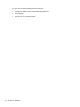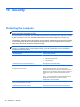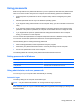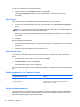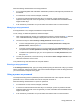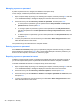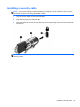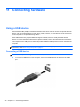Reference Guide
To log on as a different user, follow these steps:
▲
Click the arrow next to Shut down, and then click Log off.
The Log On to Windows dialog box opens, allowing you to manually enter the logon
information.
Manual logon
If the automatic logon is disabled by the network administrator, log on as follows:
1. In the Log On to Windows dialog box, type your information in the User Name and Password
boxes.
NOTE: For a user, the initial user name and password are both User. For an administrator, the
initial user name and password are both Administrator.
HP strongly recommends the default passwords be changed before deploying into a production
environment.
2. Click OK.
Note the following considerations:
●
To prevent unauthorized access to your information, change your password as soon as possible
after setup.
●
Passwords are case sensitive, but user names are not.
Administrator logon
To access the administrator logon screen in either automatic or manual logon mode, follow these
steps:
1. Press and hold down the left shift key, and then click Start.
2. Click Shut Down, and then click Log Off.
The Administrator logon screen is displayed.
You can use the HP Windows Logon Configuration Manager to permanently modify the default logon
user.
Setting passwords in Computer Setup
Computer Setup passwords Function
Setup password Protects access to Computer Setup.
Power-on password Protects access to the computer contents when the
computer turns on or restarts.
Using a setup password
The setup password in Computer Setup protects the configuration settings and system identification
information in Computer Setup. After this password is set, it must be entered to access Computer
Setup and to make changes using Computer Setup.
36 Chapter 10 Security