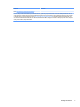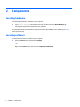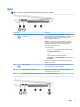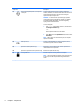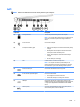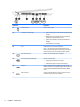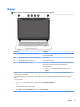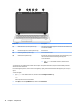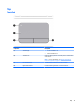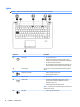User Guide - Windows 10
Left
NOTE: Refer to the illustration that most closely matches your computer.
Component Description
(1) Security cable slot Attaches an optional security cable to the computer.
NOTE: The security cable is designed to act as a deterrent, but
it may not prevent the computer from being mishandled or
stolen.
(2) Power connector Connects an AC adapter.
(3) AC adapter and battery light
●
White: The AC adapter is connected and the battery is fully
charged.
●
Blinking white: The AC adapter is disconnected and the
battery has reached a low battery level.
●
Amber: The AC adapter is connected and the battery is
charging.
●
O: The battery is not charging.
(4) Vent Enables airow to cool internal components.
NOTE: The computer fan starts up automatically to cool
internal components and prevent overheating. It is normal for
the internal fan to cycle on and o during routine operation.
(5) External monitor port Connects an external VGA monitor or projector.
(6) RJ-45 (network) jack/status lights Connects a network cable.
●
Green (right): The network is connected.
●
Amber (left): Activity is occurring on the network.
(7) HDMI port Connects an optional video or audio device, such as a high-
denition television, any compatible digital or audio component,
or a high-speed High Denition Multimedia Interface (HDMI)
device.
(8) USB 3.0 port (2) Connect an optional USB device, such as a keyboard, mouse,
external drive, printer, scanner or USB hub.
Left 7