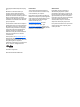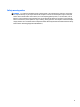User Guide - Windows 10
Table Of Contents
- Welcome
- Components
- Network connections
- Screen navigation
- Entertainment features
- Using a webcam (select products only)
- Using audio
- Using video
- Connecting video devices by using a VGA cable (select products only)
- Connecting video devices using an HDMI cable (select products only)
- Discovering and connecting wired displays using MultiStream Transport
- Discovering and connecting to Miracast-compatible wireless displays (select products only)
- Discovering and connecting to Intel WiDi certified displays (select Intel products only)
- Power management
- Shutting down (turning off) the computer
- Setting power options
- Security
- Protecting the computer
- Using passwords
- Using antivirus software
- Using firewall software
- Installing critical security updates
- Using HP Client Security (select products only)
- Using HP Touchpoint Manager (select products only)
- Installing an optional security cable (select products only)
- Using a fingerprint reader (select products only)
- Maintenance
- Backup and recovery
- Computer Setup (BIOS), TPM, and HP Sure Start
- HP PC Hardware Diagnostics (UEFI)
- Specifications
- Electrostatic Discharge
- Accessibility
- Index
Using Disk Cleanup ............................................................................................................................ 48
Using HP 3D DriveGuard (select products only) ............................................................................... 48
Identifying HP 3D DriveGuard status .............................................................................. 49
Updating programs and drivers .......................................................................................................................... 49
Cleaning your computer ...................................................................................................................................... 49
Cleaning procedures ......................................................................................................................... 49
Cleaning the display ........................................................................................................ 50
Cleaning the sides or cover ............................................................................................. 50
Cleaning the TouchPad, keyboard, or mouse (select products only) ............................ 50
Traveling with or shipping your computer .......................................................................................................... 50
9 Backup and recovery .................................................................................................................................... 52
Creating recovery media and backups ................................................................................................................ 52
Creating HP Recovery media (select products only) ........................................................................ 52
Using Windows tools ........................................................................................................................................... 53
Restore and recovery .......................................................................................................................................... 54
Recovering using HP Recovery Manager .......................................................................................... 54
What you need to know before you get started ............................................................ 54
Using the HP Recovery partition (select products only) ................................................ 55
Using HP Recovery media to recover ............................................................................. 55
Changing the computer boot order ................................................................................ 56
Removing the HP Recovery partition (select products only) ......................................... 57
10 Computer Setup (BIOS), TPM, and HP Sure Start ........................................................................................... 58
Using Computer Setup ......................................................................................................................................... 58
Starting Computer Setup .................................................................................................................. 58
Navigating and selecting in Computer Setup ................................................................................... 58
Restoring factory settings in Computer Setup ................................................................................. 59
Updating the BIOS ............................................................................................................................. 60
Determining the BIOS version ........................................................................................ 60
Downloading a BIOS update ........................................................................................... 60
Changing the boot order using the f9 prompt .................................................................................. 61
TPM BIOS settings (select products only) ........................................................................................................... 61
Using HP Sure Start (select products only) ......................................................................................................... 62
11 HP PC Hardware Diagnostics (UEFI) .............................................................................................................. 63
Downloading HP PC Hardware Diagnostics (UEFI) to a USB device .................................................................... 63
12 Specifications ........................................................................................................................................... 65
Input power .......................................................................................................................................................... 65
x