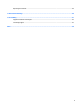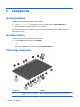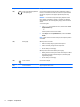User Guide - Windows 10
Table Of Contents
- Welcome
- Components
- Network connections
- Screen navigation
- Entertainment features
- Using a webcam (select products only)
- Using audio
- Using video
- Connecting video devices by using a VGA cable (select products only)
- Connecting video devices using an HDMI cable (select products only)
- Discovering and connecting wired displays using MultiStream Transport
- Discovering and connecting to Miracast-compatible wireless displays (select products only)
- Discovering and connecting to Intel WiDi certified displays (select Intel products only)
- Power management
- Shutting down (turning off) the computer
- Setting power options
- Security
- Protecting the computer
- Using passwords
- Using antivirus software
- Using firewall software
- Installing critical security updates
- Using HP Client Security (select products only)
- Using HP Touchpoint Manager (select products only)
- Installing an optional security cable (select products only)
- Using a fingerprint reader (select products only)
- Maintenance
- Backup and recovery
- Computer Setup (BIOS), TPM, and HP Sure Start
- HP PC Hardware Diagnostics (UEFI)
- Specifications
- Electrostatic Discharge
- Accessibility
- Index
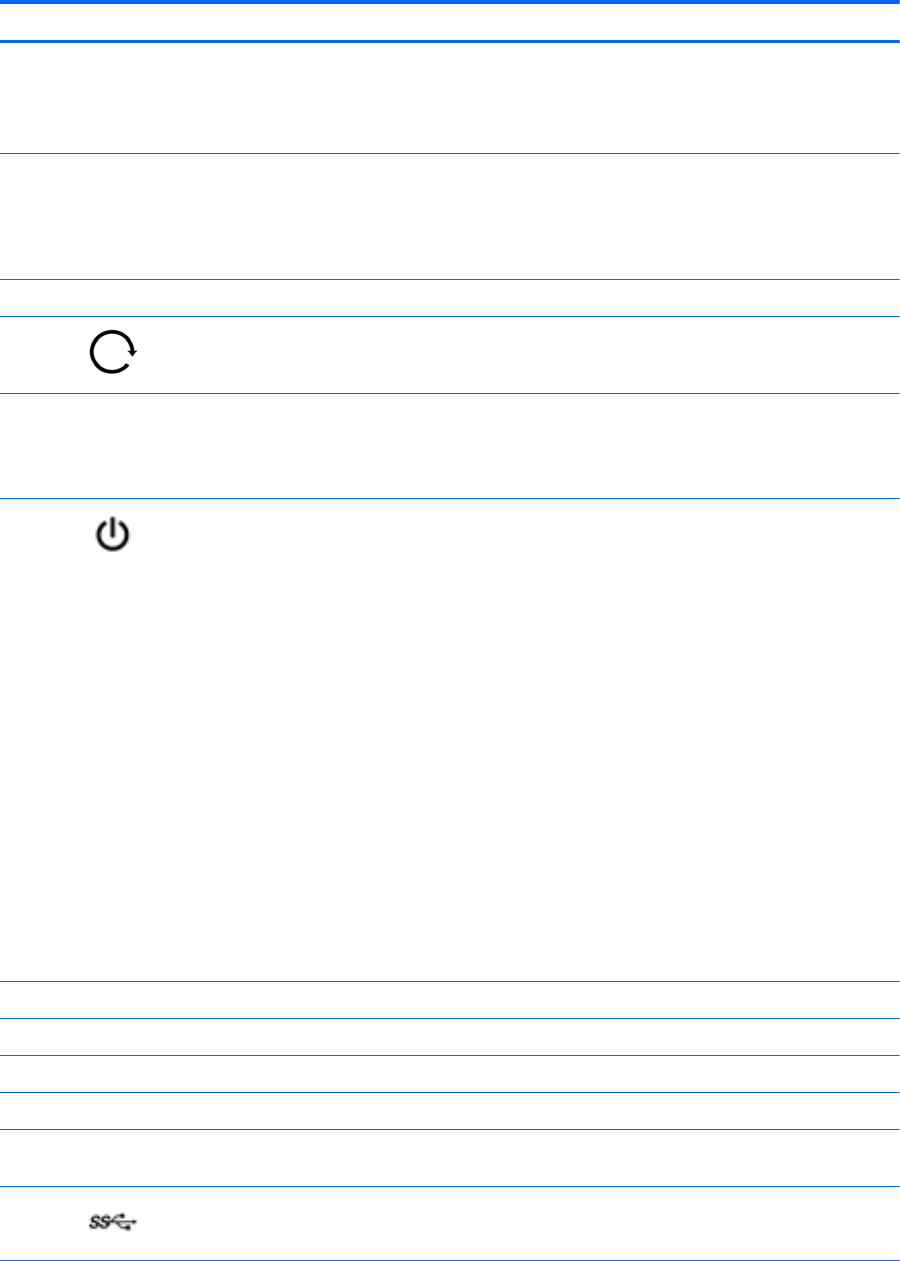
Components Description
(2) Vents (2) Enable airflow to cool internal components.
NOTE: The computer fan starts up automatically to cool internal
components and prevent overheating. It is normal for the internal fan to
cycle on and off during routine operation.
(3) Webcam (rear) Records video and captures photographs. Some products allow you to
video conference and chat online using streaming video.
To use the webcam:
▲
Type camera in the taskbar search box, and then select Camera.
(4) Camera flash Provides light for rear webcam photos.
(5)
Rotate lock button When the computer is on, press the rotate lock button to lock the
autorotate feature of the display. To unlock the autorotate feature,
press the button again.
(6) Volume button Controls speaker volume on the computer.
●
To increase speaker volume, press the + edge of the button.
●
To decrease speaker volume, press the – edge of the button.
(7)
Power switch
●
When the computer is off, press the button to turn on the
computer.
●
When the computer is on, press the button briefly to initiate Sleep.
●
When the computer is in the Sleep state, press the button briefly to
exit Sleep.
●
When the computer is in Hibernation, press the button briefly to
exit Hibernation.
CAUTION: Pressing and holding down the power button results in the
loss of unsaved information.
If the computer has stopped responding and shutdown procedures are
ineffective, press and hold the power button for at least 5 seconds to
turn off the computer.
To learn more about your power settings, see your power options.
▲
Type power in the taskbar search box, and then select Power and
sleep settings.
‒ or –
Right-click the Start button, and then select Power Options.
(8) Pen holder (select products only) Holds the digital pen.
(9) Alignment post connectors (2) Align and attach the computer to the keyboard.
(10) Micro SIM slot Supports a micro wireless subscriber identity module (SIM).
(11) Docking port Connects the computer to the keyboard.
(12) Micro memory card reader Reads optional micro memory cards that store, manage, share, or access
information.
(13)
USB 3.0 port Connects an optional USB device, such as a keyboard, mouse, external
drive, printer, scanner or USB hub.
Tablet edge components 5