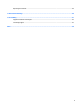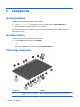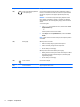User Guide - Windows 10
Table Of Contents
- Welcome
- Components
- Network connections
- Screen navigation
- Entertainment features
- Using a webcam (select products only)
- Using audio
- Using video
- Connecting video devices by using a VGA cable (select products only)
- Connecting video devices using an HDMI cable (select products only)
- Discovering and connecting wired displays using MultiStream Transport
- Discovering and connecting to Miracast-compatible wireless displays (select products only)
- Discovering and connecting to Intel WiDi certified displays (select Intel products only)
- Power management
- Shutting down (turning off) the computer
- Setting power options
- Security
- Protecting the computer
- Using passwords
- Using antivirus software
- Using firewall software
- Installing critical security updates
- Using HP Client Security (select products only)
- Using HP Touchpoint Manager (select products only)
- Installing an optional security cable (select products only)
- Using a fingerprint reader (select products only)
- Maintenance
- Backup and recovery
- Computer Setup (BIOS), TPM, and HP Sure Start
- HP PC Hardware Diagnostics (UEFI)
- Specifications
- Electrostatic Discharge
- Accessibility
- Index
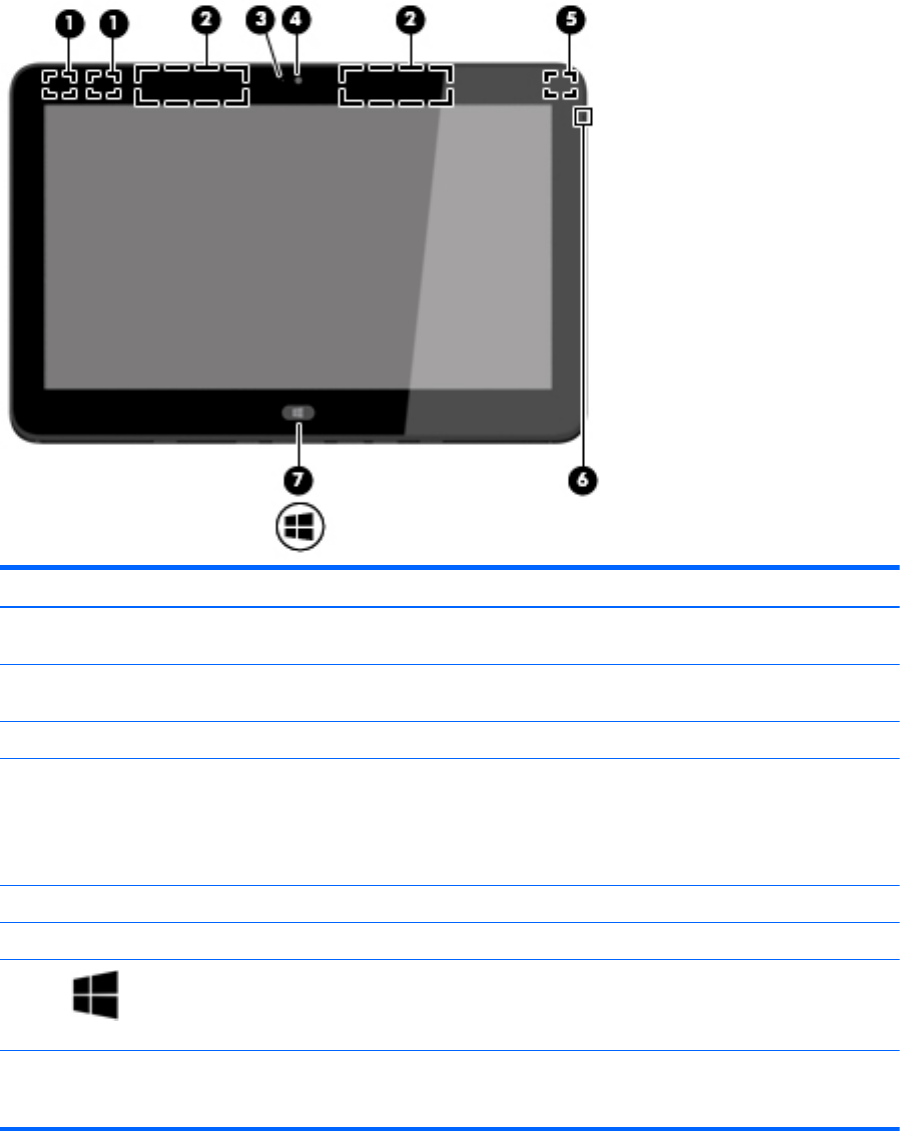
Display
Component Description
(1) WLAN antennas (2)* Send and receive wireless signals to communicate with wireless local area
networks (WLANs).
(2) WWAN antennas (2) (select products
only)*
Send and receive wireless signals to communicate with wireless wide area
networks (WWANs).
(3) Webcam light On: The webcam is on.
(4) Webcam (front) Records video and captures photographs. Some models allow you to video
conference and chat online using streaming video.
To use the webcam:
▲
Type camera in the taskbar search box, and then select Camera.
(5) Ambient light sensor Turns the keyboard backlight on or off.
(6) Internal microphones (2) Record sound.
(7)
Windows button Returns you to the Start screen from an open app or the Windows desktop.
NOTE: Pressing the Windows key again returns you to the previous
screen.
*The antenna is not visible from the outside of the computer. For optimal transmission, keep the areas immediately around the
antenna free from obstructions. For wireless regulatory notices, see the section of the Regulatory, Safety, and Environmental Notices
that applies to your country or region.
Display 7