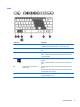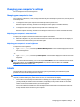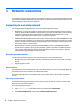User Guide - Windows 10
Table Of Contents
- Welcome
- Components
- Network connections
- Screen navigation
- Entertainment features
- Using a webcam (select products only)
- Using audio
- Using video
- Connecting video devices by using a VGA cable (select products only)
- Connecting video devices using an HDMI cable (select products only)
- Discovering and connecting wired displays using MultiStream Transport
- Discovering and connecting to Miracast-compatible wireless displays (select products only)
- Discovering and connecting to Intel WiDi certified displays (select Intel products only)
- Power management
- Shutting down (turning off) the computer
- Setting power options
- Security
- Protecting the computer
- Using passwords
- Using antivirus software
- Using firewall software
- Installing critical security updates
- Using HP Client Security (select products only)
- Using HP Touchpoint Manager (select products only)
- Installing an optional security cable (select products only)
- Using a fingerprint reader (select products only)
- Maintenance
- Backup and recovery
- Computer Setup (BIOS), TPM, and HP Sure Start
- HP PC Hardware Diagnostics (UEFI)
- Specifications
- Electrostatic Discharge
- Accessibility
- Index
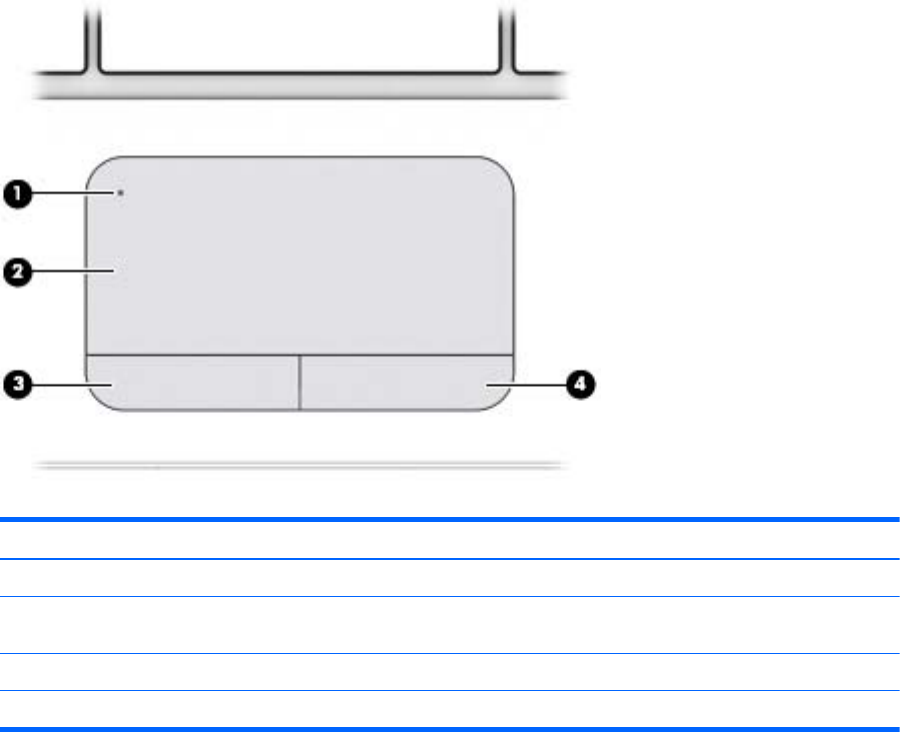
TouchPad
Component Description
(1) TouchPad on/off button Turns the TouchPad on and off.
(2) TouchPad zone Reads your finger gesture to move the pointer or activate items
on the screen.
(3) Left TouchPad button Functions like the left button of an external mouse.
(4) Right TouchPad button Functions like the right button on an external mouse.
Power keyboard 9