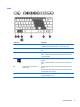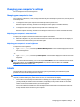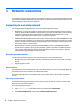User Guide - Windows 10
Table Of Contents
- Welcome
- Components
- Network connections
- Screen navigation
- Entertainment features
- Using a webcam (select products only)
- Using audio
- Using video
- Connecting video devices by using a VGA cable (select products only)
- Connecting video devices using an HDMI cable (select products only)
- Discovering and connecting wired displays using MultiStream Transport
- Discovering and connecting to Miracast-compatible wireless displays (select products only)
- Discovering and connecting to Intel WiDi certified displays (select Intel products only)
- Power management
- Shutting down (turning off) the computer
- Setting power options
- Security
- Protecting the computer
- Using passwords
- Using antivirus software
- Using firewall software
- Installing critical security updates
- Using HP Client Security (select products only)
- Using HP Touchpoint Manager (select products only)
- Installing an optional security cable (select products only)
- Using a fingerprint reader (select products only)
- Maintenance
- Backup and recovery
- Computer Setup (BIOS), TPM, and HP Sure Start
- HP PC Hardware Diagnostics (UEFI)
- Specifications
- Electrostatic Discharge
- Accessibility
- Index
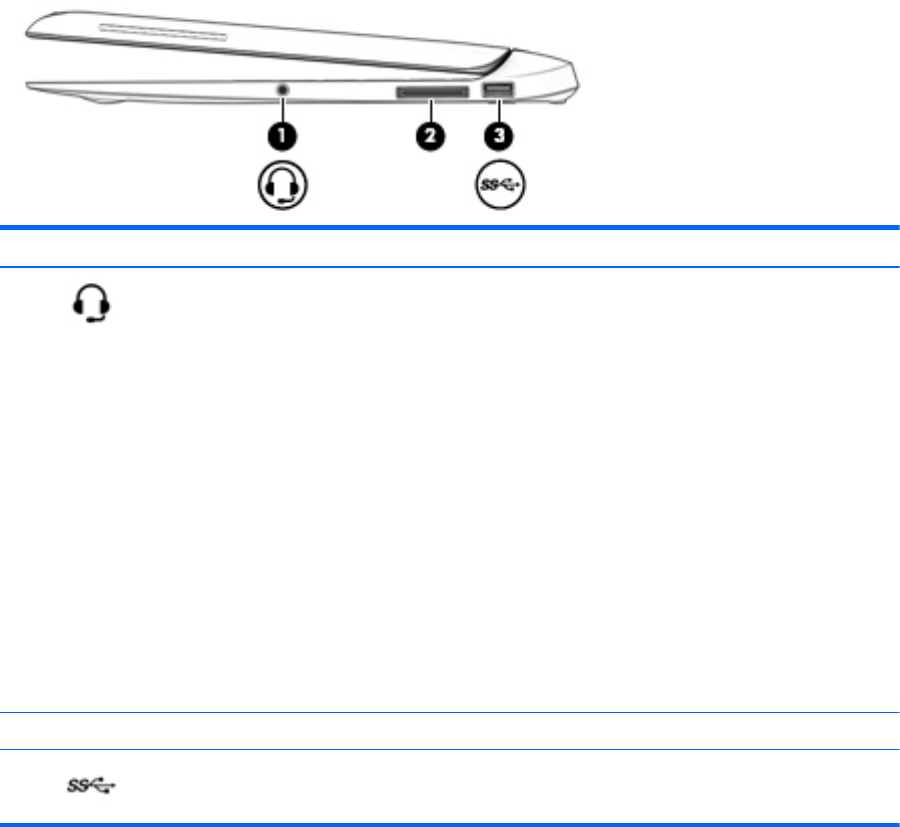
Right side
Component Description
(1)
Audio-out (headphone)/Audio-in
(microphone) jack
Connects optional powered stereo speakers, headphones, earbuds, a
headset, or a television audio cable. Also connects an optional headset
microphone. This jack does not support optional microphone-only
devices.
WARNING! To reduce the risk of personal injury, adjust the volume
before putting on headphones, earbuds, or a headset. For additional
safety information, refer to the Regulatory, Safety, and Environmental
Notices.
To access this guide:
1. Type support in the taskbar search box, and then select the HP
Support Assistant app.
‒ or –
Click the question mark icon in the taskbar.
2. Select My PC, select the Specifications tab, and then select User
Guides.
NOTE: When a device is connected to the jack, the computer speakers
are disabled.
(2) Docking connector Connects an optional docking device.
(3)
USB 3.0 port Connects an optional USB device, such as a keyboard, mouse, external
drive, printer, scanner or USB hub.
12 Chapter 2 Components