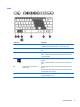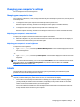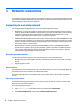User Guide - Windows 10
Table Of Contents
- Welcome
- Components
- Network connections
- Screen navigation
- Entertainment features
- Using a webcam (select products only)
- Using audio
- Using video
- Connecting video devices by using a VGA cable (select products only)
- Connecting video devices using an HDMI cable (select products only)
- Discovering and connecting wired displays using MultiStream Transport
- Discovering and connecting to Miracast-compatible wireless displays (select products only)
- Discovering and connecting to Intel WiDi certified displays (select Intel products only)
- Power management
- Shutting down (turning off) the computer
- Setting power options
- Security
- Protecting the computer
- Using passwords
- Using antivirus software
- Using firewall software
- Installing critical security updates
- Using HP Client Security (select products only)
- Using HP Touchpoint Manager (select products only)
- Installing an optional security cable (select products only)
- Using a fingerprint reader (select products only)
- Maintenance
- Backup and recovery
- Computer Setup (BIOS), TPM, and HP Sure Start
- HP PC Hardware Diagnostics (UEFI)
- Specifications
- Electrostatic Discharge
- Accessibility
- Index
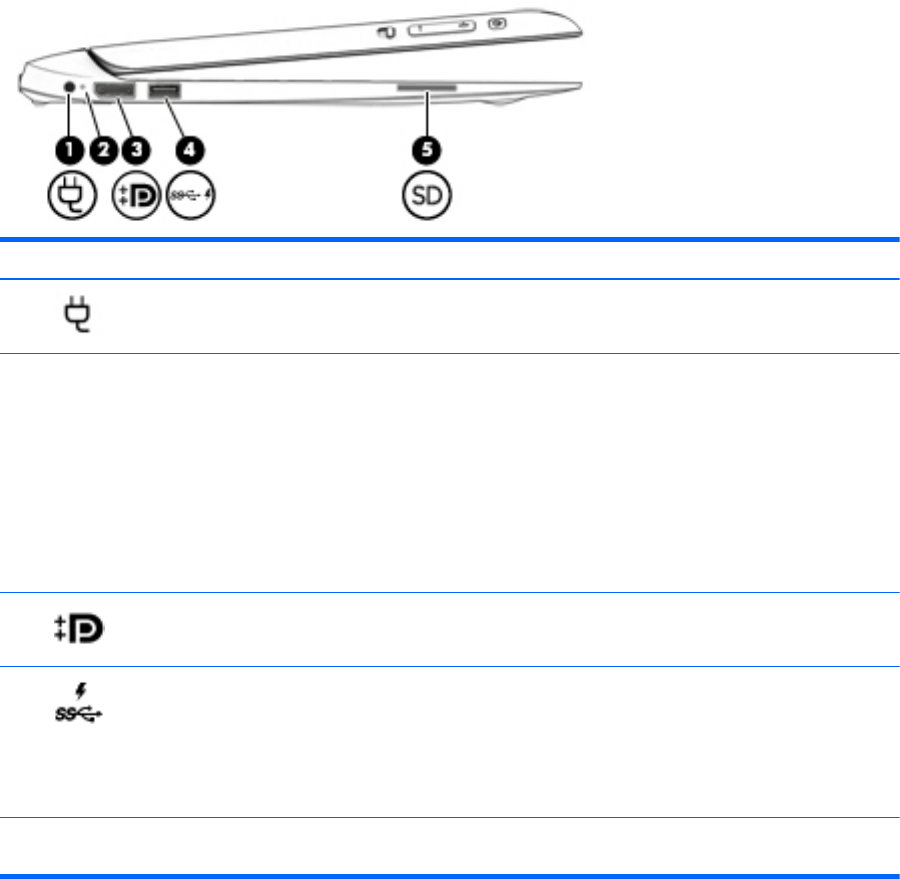
Left side
Component Description
(1)
Power connector Connects an AC adapter.
(2) Battery light
●
White: The computer is connected to external power and the
battery is charged from 90 to 99 percent.
●
Amber: The computer is connected to external power and the
battery is charged from 0 to 90 percent.
●
Blinking amber: A battery that is the only available power
source has reached a low battery level. When the battery
reaches a critical battery level, the battery light begins blinking
rapidly.
●
Off: The battery is fully charged.
(3)
DisplayPort Connects an optional digital display device, such as a high-
performance monitor or projector.
(4)
USB 3.0 charging (powered) port Connects an optional USB device, such as a keyboard, mouse,
external drive, printer, scanner or USB hub. Standard USB ports will
not charge all USB devices or will charge using a low current. Some
USB devices require power and require you to use a powered port.
NOTE: USB charging ports can also charge select products of cell
phones and MP3 players, even when the computer is off.
(5) Memory card reader Reads optional memory cards that store, manage, share, or access
information.
Power keyboard 13