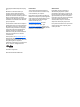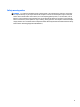User Guide - Windows 10
Table Of Contents
- Welcome
- Components
- Network connections
- Screen navigation
- Entertainment features
- Using a webcam (select products only)
- Using audio
- Using video
- Connecting video devices by using a VGA cable (select products only)
- Connecting video devices using an HDMI cable (select products only)
- Discovering and connecting wired displays using MultiStream Transport
- Discovering and connecting to Miracast-compatible wireless displays (select products only)
- Discovering and connecting to Intel WiDi certified displays (select Intel products only)
- Power management
- Shutting down (turning off) the computer
- Setting power options
- Security
- Protecting the computer
- Using passwords
- Using antivirus software
- Using firewall software
- Installing critical security updates
- Using HP Client Security (select products only)
- Using HP Touchpoint Manager (select products only)
- Installing an optional security cable (select products only)
- Using a fingerprint reader (select products only)
- Maintenance
- Backup and recovery
- Computer Setup (BIOS), TPM, and HP Sure Start
- HP PC Hardware Diagnostics (UEFI)
- Specifications
- Electrostatic Discharge
- Accessibility
- Index

Table of contents
1 Welcome ....................................................................................................................................................... 1
Finding information ............................................................................................................................................... 2
2 Components .................................................................................................................................................. 4
Locating hardware ................................................................................................................................................. 4
Locating software .................................................................................................................................................. 4
Tablet edge components ....................................................................................................................................... 4
Display ................................................................................................................................................................... 7
Power keyboard ..................................................................................................................................................... 8
Top ....................................................................................................................................................... 8
TouchPad ............................................................................................................................................. 9
Lights ................................................................................................................................................. 10
Keys ................................................................................................................................................... 11
Right side ........................................................................................................................................... 12
Left side ............................................................................................................................................. 13
Rear ................................................................................................................................................... 14
Releasing the tablet from the power keyboard ............................................................................... 14
Changing your computer's settings .................................................................................................................... 15
Changing your computer's view ........................................................................................................ 15
Adjusting your computer's autorotate lock ................................................................... 15
Adjusting your computer's screen brightness ............................................................... 15
Labels ................................................................................................................................................................... 15
Inserting a SIM card (select products only) ......................................................................................................... 16
3 Network connections ................................................................................................................................... 18
Connecting to a wireless network ....................................................................................................................... 18
Using the wireless controls ............................................................................................................... 18
Wireless button ............................................................................................................... 18
Operating system controls ............................................................................................. 18
Connecting to a WLAN ....................................................................................................................... 19
Using HP Mobile Broadband (select products only) ......................................................................... 19
Using HP Mobile Connect (select products only) .............................................................................. 20
Using GPS (select products only) ...................................................................................................... 20
Using Bluetooth wireless devices (select products only) ................................................................ 20
Connecting to a wired network ........................................................................................................................... 20
Connecting to a local area network (LAN) (select products only) .................................................... 20
vii