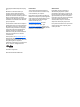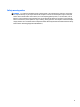User Guide - Windows 10
Table Of Contents
- Welcome
- Components
- Network connections
- Screen navigation
- Entertainment features
- Using a webcam (select products only)
- Using audio
- Using video
- Connecting video devices by using a VGA cable (select products only)
- Connecting video devices using an HDMI cable (select products only)
- Discovering and connecting wired displays using MultiStream Transport
- Discovering and connecting to Miracast-compatible wireless displays (select products only)
- Discovering and connecting to Intel WiDi certified displays (select Intel products only)
- Power management
- Shutting down (turning off) the computer
- Setting power options
- Security
- Protecting the computer
- Using passwords
- Using antivirus software
- Using firewall software
- Installing critical security updates
- Using HP Client Security (select products only)
- Using HP Touchpoint Manager (select products only)
- Installing an optional security cable (select products only)
- Using a fingerprint reader (select products only)
- Maintenance
- Backup and recovery
- Computer Setup (BIOS), TPM, and HP Sure Start
- HP PC Hardware Diagnostics (UEFI)
- Specifications
- Electrostatic Discharge
- Accessibility
- Index
Using a modem (select products only) ............................................................................................. 21
Connecting a modem cable ............................................................................................ 21
Connecting a country- or region-specific modem cable adapter .................................. 21
4 Screen navigation ........................................................................................................................................ 23
Using the TouchPad and touch screen gestures ................................................................................................. 23
Tap ..................................................................................................................................................... 23
Two-finger pinch zoom ..................................................................................................................... 23
Two-finger scroll (TouchPad only) ................................................................................................... 24
Two-finger tap (TouchPad only) ....................................................................................................... 24
One-finger slide (touch screen only) ................................................................................................ 24
Using the digitizer pen (select products only) .................................................................................................... 25
Identifying the pen components ....................................................................................................... 25
Holding the pen ................................................................................................................................. 25
Storing the pen .................................................................................................................................. 25
5 Entertainment features ............................................................................................................................... 26
Using a webcam (select products only) .............................................................................................................. 26
Using audio .......................................................................................................................................................... 26
Connecting speakers ......................................................................................................................... 26
Connecting headsets ......................................................................................................................... 26
Using sound settings ......................................................................................................................... 27
Using video .......................................................................................................................................................... 27
Connecting video devices by using a VGA cable (select products only) ........................................... 27
Connecting video devices using an HDMI cable (select products only) ........................................... 28
Setting up HDMI audio .................................................................................................... 29
Discovering and connecting wired displays using MultiStream Transport ..................................... 29
Connect displays to computers with Intel graphics (with an optional hub) .................. 30
Connect displays to computers with Intel graphics (with a built-in hub) ...................... 30
Discovering and connecting to Miracast-compatible wireless displays (select products only) ..... 30
Discovering and connecting to Intel WiDi certified displays (select Intel products only) ............... 31
6 Power management ..................................................................................................................................... 32
Shutting down (turning off) the computer ......................................................................................................... 32
Setting power options ......................................................................................................................................... 32
Using power-saving states ............................................................................................................... 32
Initiating and exiting Sleep ............................................................................................. 33
Enabling and exiting user-initiated Hibernation (select products only) ....................... 33
Using the power meter and power settings ................................................................... 33
Setting password protection on wakeup ....................................................................... 34
viii